How to Use AI Tool Canva Magic Studio for Branding Assets
How to Use Canva Magic Studio for Branding Assets
In today's digital landscape, a strong brand is paramount for success. It's what sets you apart from the competition, fosters customer loyalty, and communicates your unique value proposition. Creating consistent and compelling branding assets can be time-consuming and often requires specialized design skills. This is where Canva's Magic Studio steps in as a game-changer. Magic Studio, powered by artificial intelligence (AI), empowers users to create stunning visuals, compelling content, and engaging brand experiences with ease. This comprehensive guide will explore how to leverage Canva Magic Studio to craft impactful branding assets, covering everything from logo design and color palette selection to social media graphics and marketing materials.
What is Canva Magic Studio?
Canva Magic Studio is a suite of AI-powered tools within the Canva platform designed to streamline and enhance the creative process. It simplifies complex design tasks, automates repetitive actions, and generates creative ideas, making it accessible to users of all skill levels. It aims to empower users, regardless of their design background, to create professional-quality visuals for their brand.
Magic Studio's AI algorithms analyze design trends, color psychology, and user preferences to provide intelligent suggestions and automated solutions. This translates to faster design workflows, more consistent branding, and a greater ability to express your brand's unique identity.
Key Features of Canva Magic Studio for Branding
Several key features within Canva Magic Studio are particularly valuable for branding purposes. These features help create cohesive, impactful, and consistent brand assets. Here's a breakdown:
- Magic Design: Instantly generate multiple design templates based on your chosen theme and content. Simply upload your logo and select a style, and Magic Design will provide various layout options.
- Magic Switch: Transform a single design into multiple formats. Easily resize content for different platforms like Instagram stories, Facebook posts, or website banners without losing design integrity.
- Magic Edit: Effortlessly edit and enhance images directly within Canva. Remove unwanted objects, adjust lighting, and add creative effects, all without needing external photo editing software.
- Magic Eraser: Clean up imperfections in your photos with a simple brushstroke. Remove unwanted objects, blemishes, or distractions for a polished and professional look.
- Magic Expand: Extend the edges of your photos to create a wider canvas. This is perfect for adapting images to different aspect ratios or adding more space for text and graphics.
- Magic Morph: Transform text and shapes into eye-catching visuals with unique textures and styles. Create stunning titles, logos, and decorative elements that stand out.
- Brand Kit: Store your brand's logo, colors, fonts, and style guidelines in a centralized location for consistent branding across all your designs.
- Background Remover: Instantly remove the background from images, isolating the subject for use in logos, marketing materials, and product photos.
Setting Up Your Brand Kit in Canva
Before diving into design, the first crucial step is to establish a solid brand foundation within Canva. The Brand Kit feature is essential for maintaining consistency across all your branding assets.
- Access the Brand Kit: In Canva's main menu, navigate to Brand (usually found on the left-hand side).
- Upload Your Logo: Upload all variations of your logo (e.g., primary logo, secondary logo, favicon). Ensure you have high-resolution versions available.
- Define Your Color Palette: Select your brand's primary and secondary colors. Canva allows you to input hex codes, RGB values, or choose from a visual color picker. Consider adding a range of shades and tints to create a versatile palette.
- Choose Your Brand Fonts: Select the fonts that represent your brand's personality. Choose a primary font for headings and a secondary font for body text. Ensure the fonts are legible and work well together.
- Add Brand Voice (optional): While not a visual element, you can document your brand's tone of voice and style guide within the Brand Kit for reference.
Why is a Brand Kit Important?
The Brand Kit ensures that all your designs adhere to your brand guidelines, maintaining consistency and strengthening brand recognition. It streamlines the design process by providing quick access to your core brand elements.
| Benefit | Description |
|---|---|
| Consistency | Ensures all designs use the same logo, colors, and fonts, reinforcing brand identity. |
| Efficiency | Provides quick access to brand assets, saving time and effort in the design process. |
| Brand Recognition | Strengthens brand awareness by presenting a unified and professional image. |
| Centralized Resource | Acts as a single source of truth for all brand-related assets. |
Creating a Logo with Canva Magic Studio
While Canva isn't a dedicated logo design software like Adobe Illustrator, it offers powerful tools within Magic Studio to create compelling logos, especially for startups and small businesses.
- Start with a Template: Browse Canva's extensive library of logo templates. Filter by industry, style, or keyword to find a design that resonates with your brand. Remember, these are starting points; you'll customize them to reflect your unique identity.
- Utilize Magic Design: Input keywords describing your brand, and Magic Design will generate logo concepts based on your input.
- Customize the Template:
- Replace the Text: Update the text with your brand name and tagline. Experiment with different fonts from your Brand Kit or explore Canva's font library.
- Adjust the Colors: Apply your brand colors to the logo elements. Consider using a color palette generator to create harmonious color combinations.
- Modify the Graphics: Replace the existing graphics with icons or illustrations that align with your brand's message. Canva provides a vast library of free and premium graphics.
- Experiment with Layout: Rearrange the elements to create a unique and balanced composition. Pay attention to spacing and alignment.
- Use Magic Morph: Apply unique styles and textures to your logo's text or shapes for a visually striking effect.
- Remove the Background: Once you're satisfied with your logo, use the Background Remover tool to create a transparent background, allowing you to place it on various backgrounds seamlessly.
- Download in Vector Format (Canva Pro Feature): If you have Canva Pro, download your logo in SVG (Scalable Vector Graphics) format. This ensures that your logo remains sharp and clear, even when scaled up or down.
Key Considerations When Designing a Logo:
- Simplicity: A memorable logo is often simple and easy to recognize.
- Relevance: The logo should be relevant to your brand's industry and target audience.
- Versatility: The logo should work well in various sizes and formats.
- Timelessness: Aim for a design that will remain relevant for years to come.
- Memorability: The logo should be easy to remember and associate with your brand.
Question: What are the advantages and disadvantages of using Canva for logo design compared to dedicated software like Adobe Illustrator?
Table: Advantages and Disadvantages of Canva for Logo Design
| Feature | Canva | Adobe Illustrator |
|---|---|---|
| Ease of Use | Very easy to use, even for beginners. Drag-and-drop interface. | Steeper learning curve. Requires more technical skill. |
| Cost | Free version available. Paid plans offer more features. | Subscription-based. Can be more expensive. |
| Templates | Offers a wide range of logo templates. | Does not provide pre-made templates. |
| Vector Graphics | Can export in SVG format (Canva Pro). | Designed for vector graphics. More advanced control. |
| Advanced Features | Limited advanced design features. | Offers a wider range of advanced design tools and features. |
| Collaboration | Excellent collaboration features. | Collaboration possible but may require more setup. |
Creating Social Media Graphics with Canva Magic Studio
Social media is a critical component of any branding strategy. Canva Magic Studio simplifies the creation of engaging and visually appealing social media graphics.
- Choose the Right Template: Canva offers pre-sized templates for various social media platforms (e.g., Instagram posts, Facebook covers, Twitter headers). Select the appropriate template for your chosen platform.
- Apply Your Brand Colors and Fonts: Utilize your Brand Kit to ensure consistency. Use your brand colors for backgrounds, text, and graphics. Choose your brand fonts for headings and body text.
- Use Magic Edit to Enhance Images: Enhance your product photos or lifestyle images using Magic Edit. Adjust brightness, contrast, and saturation to create visually appealing images.
- Incorporate Text and Graphics: Add compelling headlines, captions, and calls to action. Use graphics, icons, and illustrations to enhance the visual appeal of your designs.
- Leverage Magic Morph for Text Effects: Create eye-catching text effects with Magic Morph. Use unique textures and styles to make your headlines stand out.
- Utilize Magic Switch for Resizing: Once you've created a design, use Magic Switch to resize it for other social media platforms. This saves time and ensures consistency across your social media presence.
- Add Animations and Videos: Canva allows you to add simple animations and short video clips to your social media graphics, making them more engaging.
Tips for Effective Social Media Graphics:
- Know Your Audience: Tailor your designs to appeal to your target audience's interests and preferences.
- Use High-Quality Images: Use clear, high-resolution images that are visually appealing.
- Keep it Simple: Avoid cluttering your designs with too much text or too many graphics.
- Use a Clear Call to Action: Tell your audience what you want them to do (e.g., visit your website, follow your page, make a purchase).
- Maintain Brand Consistency: Ensure that all your social media graphics align with your brand's visual identity.
Example: Creating an Instagram Post
- Select the Instagram Post template in Canva.
- Choose a background color from your Brand Kit.
- Upload a product photo and use Magic Edit to enhance its quality.
- Add a headline using your brand's primary font and Magic Morph to add a unique texture.
- Include a short caption with a clear call to action (e.g., Shop Now!).
- Add your logo to the bottom corner of the design.
- Download the design as a high-resolution JPEG or PNG file.
Question: How can you use Canva's animation features to create engaging social media content?
Table: Using Animation in Canva for Social Media
| Animation Type | Description | Example Use Case |
|---|---|---|
| Simple Animations | Subtle movements applied to text or elements. | Fade-in text reveal on an Instagram story. |
| Animated Stickers | Pre-designed animated graphics. | Adding a New Arrival sticker to a product post. |
| Video Clips | Short video segments added to the design. | Showcasing a product demo in a Facebook ad. |
| Page Animations | Animations that affect the entire page. | A slide-in transition for a carousel post. |
Designing Marketing Materials with Canva Magic Studio
Beyond social media, Canva Magic Studio can be used to create a wide range of marketing materials, including brochures, flyers, posters, and presentations.
- Select a Template: Choose a template that aligns with your marketing objective. Consider the size, layout, and content structure of the template.
- Apply Your Brand Elements: Use your Brand Kit to maintain consistency in colors, fonts, and logo placement.
- Craft Compelling Content: Write clear, concise, and persuasive copy that highlights the benefits of your product or service.
- Use High-Quality Images and Graphics: Incorporate professional-quality images and graphics that support your message. Use Magic Edit to enhance images.
- Create a Visual Hierarchy: Use different font sizes, colors, and spacing to guide the reader's eye through the design.
- Include a Call to Action: Tell the reader what you want them to do (e.g., visit your website, call for a quote, attend an event).
- Download in the Appropriate Format: Download your design in the appropriate format for printing or online distribution (e.g., PDF for print, JPEG for online).
Example: Creating a Brochure
- Select a brochure template that suits your industry and purpose.
- Apply your brand colors and fonts to the template.
- Replace the placeholder text with your own compelling copy.
- Incorporate high-quality images of your products or services.
- Add a clear call to action on each page.
- Download the brochure as a print-ready PDF file.
Example: Creating a Presentation
- Select a presentation template that aligns with your brand.
- Apply your brand colors and fonts.
- Create clear and concise slides with key takeaways.
- Incorporate visuals such as charts, graphs, and images to support your message.
- Use animations sparingly to add visual interest.
- Download the presentation as a PDF or PPTX file.
Question: How can you ensure your marketing materials are accessible to people with disabilities when using Canva?
Table: Accessibility Considerations in Canva
| Accessibility Aspect | Considerations | How to Address in Canva |
|---|---|---|
| Color Contrast | Ensure sufficient contrast between text and background. | Use Canva's color contrast checker tools. Choose colors from your brand kit that meet accessibility standards. |
| Font Choice | Select legible fonts with sufficient spacing. | Choose fonts that are easy to read and avoid overly stylized fonts. |
| Alternative Text | Provide alternative text for images. | Add alt text to images to describe their content. |
| Clear Language | Use clear and concise language. | Avoid jargon and technical terms. |
| Structure | Use headings and subheadings to structure content. | Use consistent heading styles to create a clear hierarchy. |
Using Magic Edit, Magic Eraser and Magic Expand for Branding
These features provide a powerful way to refine your images and create the perfect visuals for your brand.
Magic Edit
Magic Edit allows you to completely transform the content of an image. You can add or replace objects, change colors, and create surreal effects.
Example: Changing the Color of a Product
- Upload a photo of your product.
- Select Magic Edit.
- Brush over the area you want to change (e.g., the color of a shirt).
- Describe the desired change (e.g., Change the shirt to blue).
- Canva will generate several options for you to choose from.
Magic Eraser
Magic Eraser is ideal for removing unwanted elements from your images, such as blemishes, distractions, or logos.
Example: Removing a Distracting Object
- Upload a photo.
- Select Magic Eraser.
- Brush over the object you want to remove.
- Canva will seamlessly remove the object and fill in the background.
Magic Expand
Magic Expand allows you to extend the edges of your photos, creating a larger canvas without losing image quality. This is useful for adapting images to different aspect ratios or adding more space for text.
Example: Expanding an Image for a Banner
- Upload a photo.
- Select Magic Expand.
- Choose the desired aspect ratio (e.g., 16:9 for a banner).
- Canva will intelligently extend the edges of the image, filling in the gaps.
Question: What are some creative ways to use Magic Edit to enhance product photography for e-commerce?
Table: Magic Edit for E-commerce Product Photography
| Scenario | Magic Edit Application |
|---|---|
| Changing Product Color | Allow customers to visualize the product in different colors before buying. |
| Adding Contextual Elements | Place the product in a lifestyle setting to showcase its use. |
| Removing Imperfections | Remove blemishes or scratches from the product in the photo. |
| Creating Visual Effects | Add creative effects, such as shadows or reflections, to enhance the product's appeal. |
Collaborating on Branding Assets with Canva
Canva's collaboration features make it easy for teams to work together on branding projects. You can share designs with team members, leave comments, and provide feedback in real time.
- Share Your Design: Click the Share button in the top right corner of the Canva interface.
- Invite Team Members: Enter the email addresses of your team members or share a link to the design.
- Set Permissions: Choose whether team members can view, edit, or comment on the design.
- Leave Comments and Feedback: Use the commenting feature to provide feedback and suggestions.
- Real-Time Collaboration: Work on the design simultaneously with other team members in real time.
Benefits of Collaboration:
- Improved Communication
- Faster Turnaround Times
- Enhanced Creativity
- Consistent Branding
Question: What strategies can you use to ensure consistent branding when multiple team members are working on designs in Canva?
Table: Strategies for Consistent Branding in Collaborative Canva Projects
| Strategy | Description |
|---|---|
| Brand Kit | Ensure all team members have access to and use the Brand Kit. |
| Design Templates | Create pre-designed templates for common branding assets. |
| Style Guide | Develop a comprehensive style guide and share it with the team. |
| Regular Reviews | Conduct regular reviews of designs to ensure consistency. |
| Training | Provide training to team members on brand guidelines and Canva features. |
Measuring the Success of Your Branding Efforts with Canva
While Canva doesn't offer direct analytics for all branding efforts, you can track the performance of your designs on social media and other platforms. This data can help you refine your branding strategy and improve your results.
- Track Social Media Engagement: Monitor likes, shares, comments, and reach on your social media posts.
- Analyze Website Traffic: Track website traffic from your social media campaigns and marketing materials.
- Monitor Brand Mentions: Track mentions of your brand online to gauge brand awareness and sentiment.
- Gather Customer Feedback: Collect customer feedback through surveys, reviews, and social media interactions.
Key Metrics to Track:
- Brand Awareness
- Website Traffic
- Social Media Engagement
- Customer Satisfaction
- Sales Conversion Rate
Question: What are some limitations of using Canva for brand analysis, and how can you overcome them?
Table: Limitations of Canva for Brand Analysis and Solutions
| Limitation | Solution |
|---|---|
| Limited Analytics | Use third-party analytics tools (e.g., Google Analytics, social media analytics platforms). |
| No Direct ROI Tracking | Track ROI manually by linking marketing campaigns to sales data. |
| No Brand Sentiment Analysis | Use social listening tools to monitor brand mentions and sentiment. |
Conclusion: Empowering Your Brand with Canva Magic Studio
Canva Magic Studio is a powerful tool for creating impactful branding assets, regardless of your design experience. By leveraging its AI-powered features, you can streamline the design process, maintain brand consistency, and create visually appealing content that resonates with your target audience. From logo design and social media graphics to marketing materials and presentations, Canva Magic Studio provides the tools you need to build a strong and recognizable brand. By consistently applying the strategies outlined in this guide and continuously monitoring your results, you can unlock the full potential of Canva Magic Studio and elevate your brand to new heights.
Remember to always prioritize consistency, quality, and relevance in your branding efforts. A strong brand is an investment that will pay off in the long run by attracting customers, building loyalty, and driving business growth. Canva Magic Studio is your partner in this journey, providing the tools and resources you need to succeed in today's competitive marketplace.
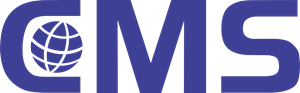
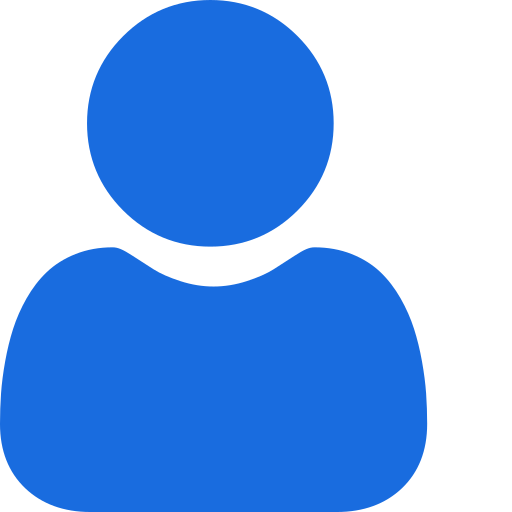 My Profile
My Profile - Copy.png) My Service Orders
My Service Orders My Following
My Following AI Group 1
AI Group 1
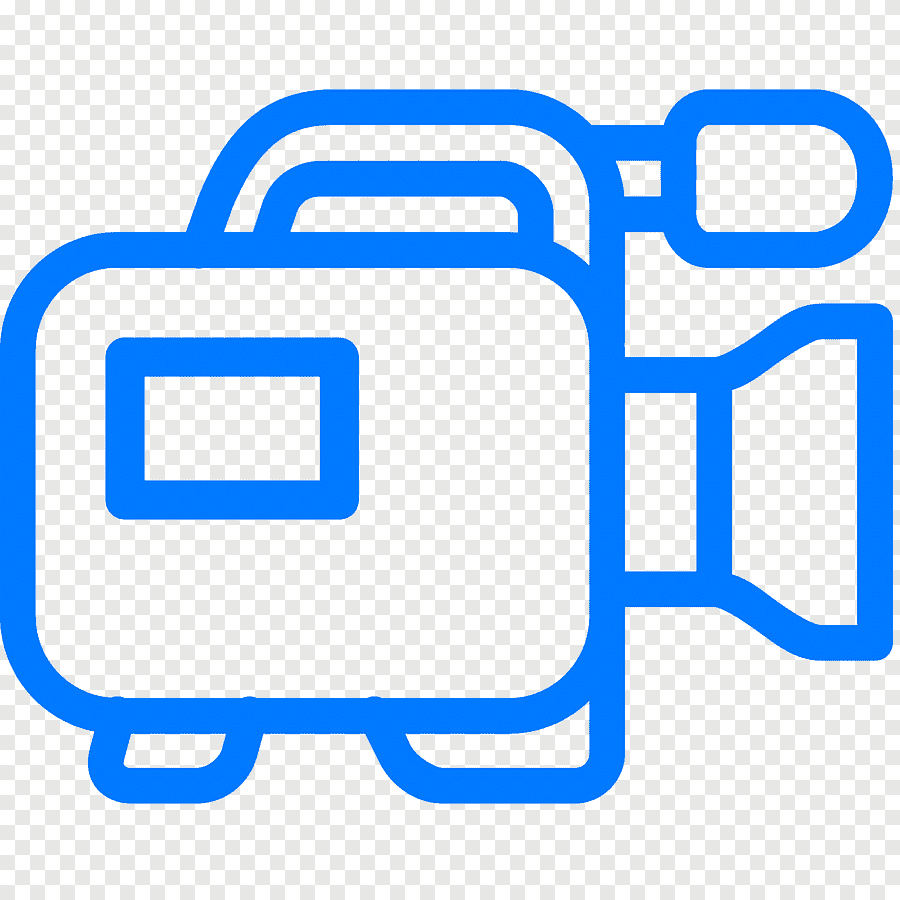 Most viewed
Most viewed
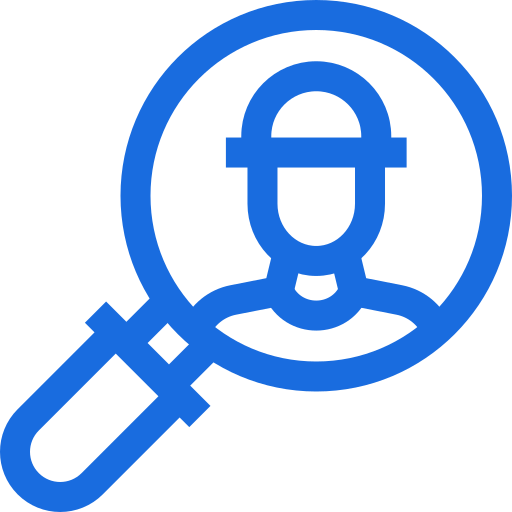 Most interactive
Most interactive
 Contact us
Contact us
{{_comment.user.firstName}}
{{_comment.$time}}{{_comment.comment}}