How to Use AI Tool Fireflies to Transcribe Discussions
How to Use AI Tool Fireflies to Transcribe Discussions: A Comprehensive Guide
In today's fast-paced world, effective communication and collaboration are crucial for success. Meetings, discussions, and brainstorming sessions are essential components of any organization, but capturing and reviewing the information shared in these sessions can be time-consuming and challenging. This is where AI-powered transcription tools like Fireflies.ai come into play. Fireflies.ai leverages artificial intelligence to automatically transcribe audio and video recordings, providing accurate and searchable transcripts that can significantly enhance productivity and knowledge management.
This comprehensive guide will walk you through everything you need to know about using Fireflies.ai to transcribe your discussions, from setting up your account to advanced features and troubleshooting tips. We'll cover various use cases, integration possibilities, and best practices to help you maximize the value of this powerful tool.
What is Fireflies.ai?
Fireflies.ai is an AI-powered meeting assistant that automatically records, transcribes, and summarizes meetings. It integrates seamlessly with popular video conferencing platforms like Zoom, Google Meet, Microsoft Teams, and Webex, as well as dialers like Aircall. Fireflies.ai uses natural language processing (NLP) and machine learning to generate accurate transcripts, identify key topics, and provide actionable insights from your conversations.
Key Features of Fireflies.ai
- Automated Transcription: Accurately transcribes audio and video recordings in real-time or post-meeting.
- Meeting Summary: Generates concise summaries of meetings, highlighting key decisions and action items.
- Topic Tracking: Identifies and tags key topics discussed in meetings, making it easy to search and retrieve relevant information.
- Speaker Identification: Distinguishes between different speakers in a conversation, attributing their words accurately.
- Sentiment Analysis: Analyzes the sentiment expressed during meetings, providing insights into the emotional tone of the discussion.
- Action Item Detection: Automatically identifies and extracts action items from the transcript.
- Integration with Productivity Tools: Connects with popular tools like Slack, Notion, Asana, and Google Docs.
- Search and Filtering: Allows you to easily search and filter transcripts based on keywords, topics, speakers, and dates.
- Collaboration Features: Enables teams to collaborate on transcripts, add comments, and highlight important sections.
- Custom Vocabulary: Allows you to train the AI on specific industry terms and jargon to improve transcription accuracy.
Getting Started with Fireflies.ai
The first step to leveraging Fireflies.ai is to create an account and configure your settings. Here's a step-by-step guide:
1. Account Creation
- Visit the Fireflies.ai website: https://fireflies.ai
- Click on the Sign Up button.
- Choose a sign-up method: You can sign up using your Google account, Microsoft account, or email address.
- Follow the on-screen instructions to complete the registration process.
- Select a subscription plan that suits your needs. Fireflies.ai offers various plans, including a free plan with limited features and paid plans with more advanced capabilities.
2. Connecting Your Calendar
Connecting your calendar allows Fireflies.ai to automatically join your meetings and record them. Here's how to do it:
- Log in to your Fireflies.ai account.
- Navigate to the Settings page.
- Click on the Calendar tab.
- Choose your calendar provider (Google Calendar, Outlook Calendar, etc.).
- Follow the prompts to grant Fireflies.ai access to your calendar.
3. Integrating with Video Conferencing Platforms
To automatically record and transcribe meetings on platforms like Zoom, Google Meet, and Microsoft Teams, you need to integrate Fireflies.ai with these platforms. The integration process is generally straightforward:
- Log in to your Fireflies.ai account.
- Navigate to the Settings page.
- Click on the Integrations tab.
- Select the video conferencing platform you want to integrate with.
- Follow the instructions to authorize Fireflies.ai to access your account on that platform. This usually involves granting permissions for Fireflies.ai to join meetings and record audio.
Important Note: For Zoom, you might need to install the Fireflies.ai Zoom app from the Zoom App Marketplace. For Google Meet, ensure that Fireflies.ai has the necessary permissions in your Google Workspace settings.
4. Configuring Recording Settings
Fireflies.ai offers several options for controlling how your meetings are recorded. You can choose to automatically record all meetings, only record specific meetings, or manually start and stop recording. Here's how to configure these settings:
- Log in to your Fireflies.ai account.
- Navigate to the Settings page.
- Click on the Meeting Settings tab (or a similarly named tab related to recording preferences).
- Choose your preferred recording mode:
- Record All Meetings: Fireflies.ai will automatically join and record all meetings on your calendar.
- Record Specific Meetings: You can specify keywords or phrases in your meeting titles that will trigger automatic recording (e.g., Record, Fireflies).
- Manual Recording: You can manually start and stop recording for each meeting using the Fireflies.ai dashboard or the Fireflies.ai bot in your video conferencing platform.
- Configure other recording options, such as whether to record internal meetings, what to do when your bot doesn't have a name, and whether you want it to announce its presence.
5. Setting Up Custom Vocabulary (Optional)
If your discussions frequently involve specific industry terms, jargon, or acronyms, you can improve transcription accuracy by adding these terms to Fireflies.ai's custom vocabulary:
- Log in to your Fireflies.ai account.
- Navigate to the Settings page.
- Look for a section related to Vocabulary, Custom Words, or Terms.
- Add the words or phrases you want Fireflies.ai to recognize.
- Save your changes.
Using Fireflies.ai in Different Scenarios
Fireflies.ai can be used in a variety of scenarios to enhance productivity and knowledge management. Here are some common use cases:
1. Recording and Transcribing Meetings
This is the most common use case for Fireflies.ai. By automatically recording and transcribing your meetings, you can:
- Create a searchable record of all discussions: Easily find information discussed in past meetings.
- Share meeting summaries with team members: Keep everyone informed, even those who couldn't attend the meeting.
- Extract action items and assign tasks: Ensure that important tasks are followed up on.
- Improve meeting efficiency: By having a clear record of the meeting, you can reduce the need for follow-up meetings or emails.
2. Transcribing Customer Calls
Fireflies.ai can be used to transcribe customer calls, providing valuable insights for sales, customer support, and product development. By analyzing customer calls, you can:
- Identify customer pain points and needs: Understand what your customers are struggling with and what they're looking for.
- Improve customer service: Train your customer support team on how to handle common customer issues.
- Track customer feedback: Identify trends in customer feedback and use this information to improve your products and services.
- Ensure compliance: Maintain a record of all customer interactions for compliance purposes.
3. Creating Training Materials
Fireflies.ai can be used to create training materials from existing meeting recordings or webinars. By transcribing these recordings, you can:
- Create searchable transcripts of training sessions: Allow employees to easily find information they need.
- Extract key concepts and create summaries: Provide employees with concise overviews of training topics.
- Create quizzes and assessments: Test employees' understanding of the training material.
4. Documenting Research Interviews
Researchers can use Fireflies.ai to transcribe interviews, saving time and effort. By transcribing interviews, you can:
- Create accurate records of interview data: Ensure the integrity of your research.
- Easily search for specific quotes or themes: Analyze your interview data more efficiently.
- Share transcripts with colleagues: Facilitate collaboration on research projects.
5. Generating Podcast Transcripts
Podcasters can use Fireflies.ai to generate transcripts of their episodes, making their content more accessible to a wider audience. By providing transcripts, you can:
- Improve accessibility for listeners who are deaf or hard of hearing: Make your podcast more inclusive.
- Improve SEO: Transcripts can help search engines understand the content of your podcast, leading to higher rankings.
- Provide listeners with a way to easily search and find specific information: Enhance the user experience.
Accessing and Managing Your Transcripts
Once Fireflies.ai has transcribed your discussions, you can access and manage your transcripts through the Fireflies.ai dashboard.
1. Accessing the Dashboard
- Log in to your Fireflies.ai account.
- You will be directed to the dashboard, which displays a list of your recorded meetings and transcripts.
2. Navigating the Transcript
The transcript interface provides several features for navigating and reviewing your transcripts:
- Playback Controls: Play, pause, rewind, and fast-forward the audio or video recording.
- Transcript Text: View the transcribed text of the discussion.
- Speaker Identification: See the names of the speakers identified in the transcript.
- Timestamps: View the timestamps associated with each section of the transcript.
- Search Bar: Search for specific keywords or phrases within the transcript.
- Highlighting and Commenting: Highlight important sections of the transcript and add comments.
3. Editing the Transcript
While Fireflies.ai strives for accuracy, there may be instances where the transcript needs to be edited. You can easily edit the transcript directly within the Fireflies.ai interface.
- Click on the Edit button (or a similar icon) in the transcript interface.
- Make the necessary corrections to the text.
- Save your changes.
4. Sharing Transcripts
Fireflies.ai allows you to share transcripts with others via email, a shareable link, or integration with other productivity tools.
- Click on the Share button (or a similar icon) in the transcript interface.
- Choose your preferred sharing method:
- Email: Send the transcript directly to specific email addresses.
- Shareable Link: Create a public or private link to the transcript that you can share with anyone.
- Integration: Share the transcript to tools like Slack, Notion, Google Docs, etc.
- Configure any necessary sharing settings, such as permissions (view-only, edit access).
5. Downloading Transcripts
You can download your transcripts in various formats, such as TXT, DOCX, PDF, and SRT.
- Click on the Download button (or a similar icon) in the transcript interface.
- Choose your desired file format.
- Download the transcript to your computer.
Advanced Features and Customization
Fireflies.ai offers several advanced features and customization options to enhance your transcription experience.
1. Topic Tracking
Fireflies.ai automatically identifies and tags key topics discussed in your meetings. You can use this feature to:
- Quickly find information related to specific topics: Filter the transcript to view only the sections where a particular topic was discussed.
- Analyze the frequency and duration of topic discussions: Gain insights into the focus of your meetings.
- Track the sentiment associated with different topics: Understand the emotional tone of the discussion around each topic.
2. Sentiment Analysis
Fireflies.ai analyzes the sentiment expressed during meetings, providing insights into the emotional tone of the discussion. This can be helpful for:
- Identifying potential issues or conflicts: Detect negative sentiment that may indicate underlying problems.
- Understanding customer satisfaction: Analyze the sentiment expressed in customer calls to gauge customer satisfaction levels.
- Measuring the effectiveness of training programs: Track the sentiment expressed by trainees during and after training sessions.
3. Action Item Detection
Fireflies.ai automatically identifies and extracts action items from the transcript. This feature can help you:
- Ensure that important tasks are followed up on: Automatically create a list of action items with assigned owners and due dates.
- Improve accountability: Track the progress of action items and ensure that everyone is doing their part.
- Reduce the risk of overlooking important tasks: Never miss a critical action item again.
4. Custom Integrations
Fireflies.ai integrates with a wide range of productivity tools, allowing you to seamlessly incorporate your transcripts into your existing workflows. Popular integrations include:
- Slack: Receive notifications about new transcripts and share transcripts directly in Slack channels.
- Notion: Embed transcripts in Notion pages and use them to create meeting notes, project documentation, and knowledge base articles.
- Asana: Create tasks in Asana directly from action items identified in your transcripts.
- Google Docs: Export transcripts to Google Docs for easy editing and collaboration.
- Salesforce: Log meeting notes and action items directly into Salesforce.
5. API Access
For more advanced customization and integration possibilities, Fireflies.ai offers an API that allows developers to programmatically access and manipulate transcripts. This can be used to:
- Build custom integrations with other applications: Connect Fireflies.ai to your own internal systems.
- Automate transcription workflows: Automatically process and analyze transcripts.
- Develop custom transcription applications: Create specialized transcription tools tailored to your specific needs.
Troubleshooting Common Issues
While Fireflies.ai is generally reliable, you may encounter occasional issues. Here are some common problems and their solutions:
1. Fireflies.ai Bot Not Joining Meetings
Problem: The Fireflies.ai bot is not joining your scheduled meetings.
Possible Solutions:
- Check Your Calendar Integration: Ensure that your calendar is properly connected to Fireflies.ai and that Fireflies.ai has the necessary permissions to access your calendar.
- Verify Recording Settings: Check your recording settings to ensure that you have selected the correct recording mode (e.g., Record All Meetings, Record Specific Meetings).
- Confirm Meeting Title Keywords: If you are using the Record Specific Meetings mode, ensure that your meeting titles contain the specified keywords or phrases.
- Check Bot Status: Check that the Fireflies.ai bot is enabled in your video conferencing platform settings.
- Restart Fireflies.ai: Try logging out of your Fireflies.ai account and logging back in.
2. Poor Transcription Accuracy
Problem: The generated transcripts are inaccurate or contain errors.
Possible Solutions:
- Improve Audio Quality: Ensure that the audio quality of your recordings is good. Use a high-quality microphone and minimize background noise.
- Train Custom Vocabulary: Add any industry-specific terms, jargon, or acronyms to Fireflies.ai's custom vocabulary.
- Edit the Transcript: Manually correct any errors in the transcript.
- Contact Fireflies.ai Support: If you are consistently experiencing poor transcription accuracy, contact Fireflies.ai support for assistance.
3. Integration Issues
Problem: Fireflies.ai is not properly integrated with other productivity tools.
Possible Solutions:
- Re-authorize the Integration: Try re-authorizing the integration in the Fireflies.ai settings.
- Check Permissions: Ensure that Fireflies.ai has the necessary permissions to access your account on the other platform.
- Update Fireflies.ai and the Integrated Tool: Make sure you are using the latest version of Fireflies.ai and the tool you are trying to integrate with.
- Contact Fireflies.ai Support: If you are still experiencing integration issues, contact Fireflies.ai support for assistance.
4. Bot Presence Disruptions
Problem: The Fireflies.ai bot is causing disruptions during meetings (e.g., talking over participants, interfering with screen sharing).
Possible Solutions:
- Configure Bot Behavior: Adjust the bot's settings in Fireflies.ai to minimize disruptions. For example, you can disable the bot's announcement message or configure it to join meetings silently.
- Manually Control Recording: Use the manual recording mode to start and stop recording only when necessary.
- Inform Participants: Let participants know that the meeting is being recorded and explain the purpose of the recording.
Best Practices for Using Fireflies.ai
To maximize the value of Fireflies.ai, consider these best practices:
- Ensure Good Audio Quality: Use a high-quality microphone and minimize background noise during meetings.
- Inform Participants About Recording: Be transparent with meeting participants and let them know that the meeting is being recorded.
- Train Custom Vocabulary: Add any industry-specific terms, jargon, or acronyms to Fireflies.ai's custom vocabulary.
- Regularly Review and Edit Transcripts: Take the time to review and edit transcripts to ensure accuracy.
- Utilize Integrations: Connect Fireflies.ai to your other productivity tools to streamline your workflows.
- Explore Advanced Features: Take advantage of Fireflies.ai's advanced features, such as topic tracking, sentiment analysis, and action item detection, to gain deeper insights from your discussions.
- Establish Clear Guidelines: Develop clear guidelines for how Fireflies.ai should be used within your organization.
- Provide Training: Provide training to employees on how to use Fireflies.ai effectively.
Fireflies.ai Pricing Plans
Fireflies.ai offers a range of pricing plans to suit different needs and budgets. The pricing plans typically vary based on features, storage, and usage limits. Here's a general overview of the types of plans offered:
- Free Plan: A basic plan with limited features and usage, suitable for individual users or small teams.
- Pro Plan: A more comprehensive plan with advanced features and higher usage limits, suitable for growing teams.
- Business Plan: A premium plan with all features and unlimited usage, suitable for large organizations.
- Enterprise Plan: A custom plan with tailored features, dedicated support, and flexible pricing, ideal for large enterprises.
It's recommended to visit the Fireflies.ai website for the most up-to-date pricing information and feature comparisons. Always check the current plans and features offered as they may change over time.
Conclusion
Fireflies.ai is a powerful AI-powered transcription tool that can significantly enhance productivity and knowledge management. By automatically recording, transcribing, and summarizing your discussions, Fireflies.ai can save you time, improve collaboration, and provide valuable insights. Whether you're recording meetings, transcribing customer calls, creating training materials, or documenting research interviews, Fireflies.ai can help you get the most out of your conversations. By following the steps outlined in this guide and implementing the best practices discussed, you can leverage Fireflies.ai to unlock the full potential of your discussions.
Quiz: Test Your Knowledge of Fireflies.ai
Answer the following questions to test your understanding of Fireflies.ai:
| Question | Answer Options |
|---|---|
| 1. Which of the following is NOT a key feature of Fireflies.ai? | A. Automated Transcription B. Meeting Summary C. Video Editing D. Topic Tracking |
| 2. What is the first step to get started with Fireflies.ai? | A. Connecting your Slack account B. Creating an account C. Installing the Zoom app D. Configuring your microphone settings |
| 3. Which recording mode allows Fireflies.ai to automatically record all meetings on your calendar? | A. Manual Recording B. Record Specific Meetings C. Record All Meetings D. Selective Recording |
| 4. What can you do to improve transcription accuracy when dealing with industry-specific terms? | A. Adjust the playback speed B. Train the custom vocabulary C. Use a different microphone D. Increase the volume of the recording |
| 5. In what formats can you download transcripts from Fireflies.ai? | A. TXT, DOCX, PDF, SRT B. MP3, WAV, AVI, MOV C. JPG, PNG, GIF, BMP D. HTML, CSS, JavaScript |
FAQ: Frequently Asked Questions about Fireflies.ai
| Question | Answer |
|---|---|
| Does Fireflies.ai support multiple languages? | Yes, Fireflies.ai supports a wide range of languages for transcription. Check the Fireflies.ai website for the most up-to-date list of supported languages. |
| Is Fireflies.ai secure? | Fireflies.ai takes security seriously and implements various measures to protect your data. Refer to the Fireflies.ai website for details on their security practices and compliance certifications. |
| Can I use Fireflies.ai to transcribe pre-recorded audio or video files? | Yes, Fireflies.ai allows you to upload audio and video files for transcription. |
| How do I contact Fireflies.ai support? | You can contact Fireflies.ai support through their website or email. Look for the Contact Us or Support section on their website. |
| What happens to my data if I cancel my Fireflies.ai subscription? | Refer to Fireflies.ai's terms of service and privacy policy for information on data retention and deletion policies upon cancellation of your subscription. |
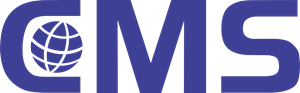
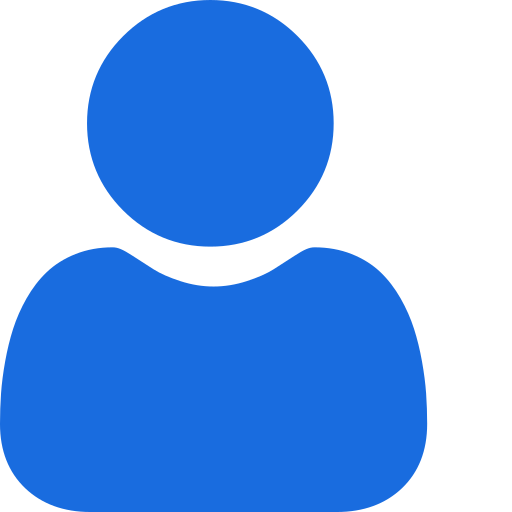 My Profile
My Profile - Copy.png) My Service Orders
My Service Orders My Following
My Following AI Group 1
AI Group 1
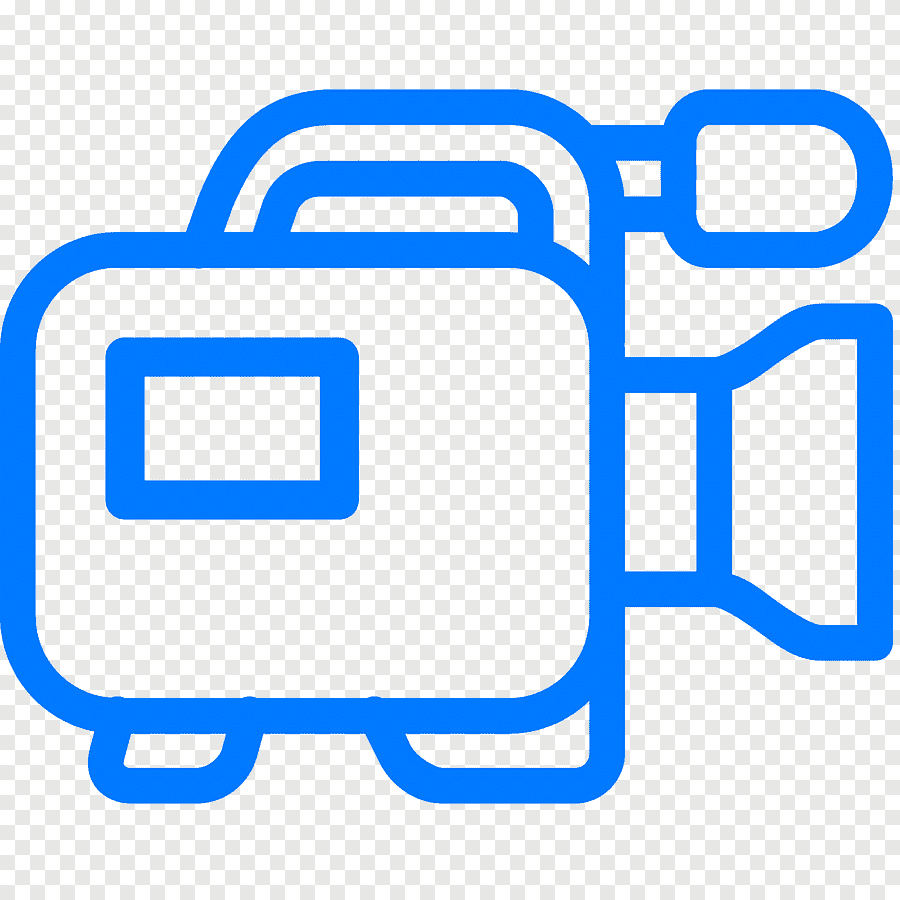 Most viewed
Most viewed
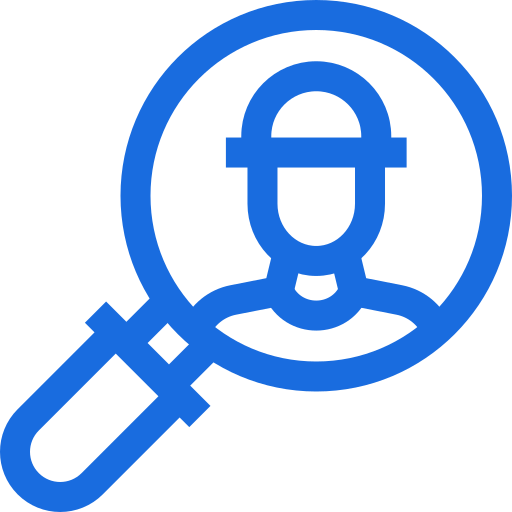 Most interactive
Most interactive
 Contact us
Contact us
{{_comment.user.firstName}}
{{_comment.$time}}{{_comment.comment}}