How to Use AI Tool Gamma for Effective Presentations
How to Use AI Tool Gamma for Effective Presentations
In today's fast-paced world, creating compelling and engaging presentations is crucial for effectively conveying information, persuading audiences, and achieving desired outcomes. While traditional presentation software like PowerPoint and Keynote have been staples for years, the emergence of artificial intelligence (AI) is revolutionizing the presentation landscape. Gamma, an innovative AI-powered presentation tool, offers a fresh approach to crafting impactful presentations with ease and efficiency. This comprehensive guide will delve into the intricacies of Gamma, providing you with the knowledge and skills necessary to leverage its AI capabilities for creating presentations that captivate and resonate with your audience.
Understanding the Core Concepts of Gamma
Before diving into the practical aspects of using Gamma, it's essential to grasp the fundamental concepts that underpin its functionality. Gamma differentiates itself from traditional presentation software by focusing on a streamlined workflow, AI-driven content generation, and interactive elements.
Key Features of Gamma
Gamma boasts a suite of features designed to simplify the presentation creation process and enhance audience engagement. Some of the most notable features include:
- AI-Powered Content Generation: Gamma's AI algorithms can generate presentation outlines, suggest relevant content, and even write entire sections based on a single prompt or topic. This feature significantly reduces the time and effort required to create a presentation from scratch.
- Flexible Layouts and Themes: Gamma offers a wide range of professionally designed templates and layouts that can be easily customized to match your brand identity or presentation style. The platform's drag-and-drop interface makes it simple to rearrange elements and create visually appealing slides.
- Interactive Elements: Gamma allows you to embed interactive elements such as polls, quizzes, and surveys directly into your presentations. These elements encourage audience participation and provide valuable feedback.
- Collaboration Features: Gamma facilitates real-time collaboration with colleagues or team members. Multiple users can work on the same presentation simultaneously, streamlining the review and editing process.
- Web-Based Platform: As a web-based application, Gamma can be accessed from any device with an internet connection. This eliminates the need for software installations and ensures that your presentations are always accessible.
- Analytics and Insights: Gamma provides detailed analytics on audience engagement, allowing you to track which slides are most effective and identify areas for improvement.
How Gamma Differs from Traditional Presentation Software
Gamma distinguishes itself from conventional presentation software through its emphasis on AI-driven content creation and collaborative features. While PowerPoint and Keynote primarily focus on manual slide design and content creation, Gamma leverages AI to automate many of these tasks. Furthermore, Gamma's web-based nature and robust collaboration tools make it easier for teams to work together on presentations in real-time.
| Feature | Gamma | Traditional Presentation Software (e.g., PowerPoint) |
|---|---|---|
| Content Generation | AI-Powered, Automates Content Creation | Manual Content Creation |
| Collaboration | Real-time, Web-Based | Limited, File-Based Sharing |
| Accessibility | Web-Based, Accessible from Any Device | Software Installation Required |
| Interactive Elements | Built-in Polls, Quizzes, Surveys | Requires Third-Party Plugins |
| Workflow | Streamlined, AI-Assisted | Manual, Time-Consuming |
| Pricing | Subscription-Based (Free Tier Available) | One-Time Purchase or Subscription |
Question: What are the biggest challenges you face when creating presentations using traditional software?
Getting Started with Gamma
Now that you have a foundational understanding of Gamma, let's explore the practical steps involved in creating your first presentation.
Creating an Account
The first step is to create a Gamma account. Visit the Gamma website and sign up using your email address or a Google account. Gamma offers a free plan with limited features, as well as paid subscription plans with enhanced functionality and usage limits.
Exploring the Interface
Once you've created an account, familiarize yourself with the Gamma interface. The main dashboard provides access to your existing presentations, templates, and account settings. The primary workspace is where you'll create and edit your presentations.
Choosing a Starting Point
Gamma offers several ways to begin a new presentation:
- From Scratch: Start with a blank canvas and build your presentation from the ground up. This option provides the most flexibility but requires more manual effort.
- From a Template: Choose from a variety of pre-designed templates to quickly create a visually appealing presentation. Templates can be customized to match your specific needs.
- AI-Generated Presentation: Enter a topic or prompt, and Gamma's AI will generate a complete presentation outline with suggested content. This is the fastest way to create a presentation, especially when you're short on time.
Working with Cards
Gamma uses a card-based system for organizing content. Each card represents a slide or section of your presentation. You can add, delete, and rearrange cards as needed. Each card can contain text, images, videos, and other multimedia elements.
Leveraging AI for Content Generation
Gamma's AI-powered content generation is one of its most powerful features. Let's explore how to use AI to create compelling presentation content.
Using the AI Assistant
Gamma's AI assistant can help you with a variety of tasks, including:
- Generating Presentation Outlines: Provide a topic or keyword, and the AI assistant will generate a detailed presentation outline with suggested sections and subtopics.
- Writing Content: The AI assistant can write entire paragraphs or sections of text based on your prompts. You can specify the desired tone, style, and length of the content.
- Suggesting Images and Videos: The AI assistant can suggest relevant images and videos to illustrate your points and enhance visual appeal.
- Improving Existing Content: The AI assistant can help you refine your existing content by suggesting improvements to grammar, style, and clarity.
Providing Effective Prompts
The quality of the AI-generated content depends heavily on the prompts you provide. Here are some tips for writing effective prompts:
- Be Specific: Clearly define the topic you want the AI to generate content about. Avoid vague or ambiguous prompts.
- Provide Context: Give the AI assistant as much context as possible about your audience, goals, and desired outcomes.
- Specify Tone and Style: Indicate the desired tone and style of the content (e.g., formal, informal, persuasive, informative).
- Set Length Constraints: Specify the desired length of the generated content (e.g., a paragraph, a section, a bullet point list).
- Review and Edit: Always review and edit the AI-generated content to ensure accuracy, clarity, and consistency with your overall message.
Example Prompts:
- Generate a presentation outline about the benefits of remote work.
- Write a paragraph explaining the concept of artificial intelligence in simple terms.
- Suggest images to illustrate the importance of teamwork.
- Improve the grammar and clarity of the following sentence: 'The company's performance was good due to the hard work of the employees.'
AI Content Generation Example
Let's say you want to create a presentation on The Future of Marketing. You could start by asking Gamma's AI assistant to generate an outline:
Prompt: Generate a detailed presentation outline about the future of marketing, covering topics like AI, personalization, social media, and data analytics. Include at least 5 sections.
Gamma might then generate an outline like this:
- Introduction: The Evolving Landscape of Marketing
- Brief history of marketing
- Key trends shaping the future of marketing
- Importance of adapting to change
- The Rise of AI in Marketing
- How AI is transforming marketing strategies
- Examples of AI-powered marketing tools
- Benefits of using AI in marketing (e.g., automation, personalization)
- Personalization: Tailoring Experiences for Individual Customers
- The importance of personalized marketing
- Data-driven personalization techniques
- Examples of successful personalized marketing campaigns
- Social Media: Engaging with Customers on Their Preferred Platforms
- The changing role of social media in marketing
- Emerging social media platforms and trends
- Strategies for effective social media engagement
- Data Analytics: Measuring and Optimizing Marketing Performance
- The importance of data-driven decision-making
- Key marketing metrics to track
- Tools and techniques for analyzing marketing data
- Conclusion: Embracing the Future of Marketing
- Summary of key trends and insights
- Recommendations for marketers
- Call to action
You can then ask the AI to generate content for each section of the outline. For example:
Prompt: Write a paragraph explaining how AI is transforming marketing strategies, focusing on its ability to automate tasks and personalize customer experiences. Use a formal tone.
Gamma might then generate a paragraph like this:
Artificial intelligence is rapidly revolutionizing marketing strategies across various industries. Its ability to automate repetitive tasks, such as data analysis, email marketing, and ad campaign optimization, frees up marketers to focus on more strategic initiatives. Furthermore, AI-powered tools enable marketers to personalize customer experiences at scale, delivering targeted messages and offers based on individual preferences and behaviors. This level of personalization enhances customer engagement and drives higher conversion rates.
Remember to always review and edit the AI-generated content to ensure it aligns with your message and style.
Question: What are some specific marketing tasks you think AI could help automate or improve?
Customizing Your Presentation's Design
While Gamma's AI can generate content, you still need to customize the design to match your brand and create a visually appealing presentation.
Choosing a Theme
Gamma offers a variety of pre-designed themes that provide a consistent look and feel for your presentation. You can browse the theme library and select a theme that aligns with your brand identity or presentation style.
Customizing Colors and Fonts
Within each theme, you can further customize the colors and fonts to match your brand guidelines. Gamma allows you to select primary and secondary colors, as well as choose from a range of font options.
Adding Images and Videos
Visuals are essential for creating engaging presentations. Gamma allows you to easily add images and videos to your cards. You can upload your own media files or search for royalty-free images and videos directly within the Gamma interface.
Using Layout Options
Gamma offers a variety of layout options for each card, allowing you to arrange text, images, and videos in different configurations. Experiment with different layouts to find the most visually appealing and effective way to present your information.
Ensuring Visual Consistency
Maintaining visual consistency throughout your presentation is crucial for creating a professional and polished look. Use the same fonts, colors, and layout styles across all cards. Pay attention to spacing and alignment to ensure that your presentation is visually appealing and easy to read.
Best Practices for Visual Design:
- Use high-quality images and videos.
- Maintain a consistent color palette.
- Choose legible fonts.
- Use white space effectively.
- Keep your slides uncluttered.
| Design Element | Recommendation | Reason |
|---|---|---|
| Images | Use high-resolution images relevant to the content. | Enhances visual appeal and clarity. Avoids pixelation. |
| Color Palette | Choose a limited number of complementary colors (2-3). | Creates a cohesive and professional look. |
| Font Choice | Use clear and legible fonts (e.g., Arial, Helvetica, Open Sans). | Ensures readability for all audience members. |
| White Space | Leave ample white space around text and images. | Improves readability and reduces visual clutter. |
| Animation | Use animations sparingly and purposefully. | Avoids distractions and maintains a professional tone. |
Adding Interactive Elements
Gamma allows you to embed interactive elements into your presentations, making them more engaging and dynamic.
Types of Interactive Elements
Gamma supports a variety of interactive elements, including:
- Polls: Ask your audience questions and gather real-time feedback.
- Quizzes: Test your audience's knowledge and reinforce key concepts.
- Surveys: Collect detailed feedback from your audience about their experiences or opinions.
- Embedded Websites: Embed external websites directly into your presentation.
- Videos: Directly embed YouTube or Vimeo videos to add more information.
How to Add Interactive Elements
Adding interactive elements to your Gamma presentation is simple. Select the card where you want to add the element, then choose the appropriate interactive element from the toolbar. You can then customize the element's content and settings.
Tips for Using Interactive Elements Effectively
- Use interactive elements sparingly. Don't overload your presentation with too many interactive elements, as this can be distracting.
- Make sure the interactive elements are relevant to your content. The interactive elements should complement your message and enhance understanding.
- Provide clear instructions. Tell your audience how to participate in the interactive elements.
- Share the results. Show the audience the results of the polls, quizzes, and surveys. This will keep them engaged and provide valuable insights.
Example:
On a slide discussing the importance of customer feedback, you could embed a quick poll asking the audience: What is your preferred method for providing feedback to companies? with options like Online Surveys, Social Media, Email, and Phone Call. After the audience votes, share the results and discuss the implications.
Question: What are some creative ways you could use polls or quizzes in your presentations to increase audience engagement?
Collaborating with Others
Gamma's collaboration features make it easy to work with colleagues or team members on presentations.
Inviting Collaborators
To invite collaborators to your presentation, simply share the presentation link with them. You can grant collaborators different levels of access, such as edit access or view-only access.
Real-Time Collaboration
Gamma supports real-time collaboration, allowing multiple users to work on the same presentation simultaneously. You can see who is currently working on the presentation and view their changes in real-time.
Commenting and Feedback
Gamma allows collaborators to leave comments on specific cards or sections of the presentation. This makes it easy to provide feedback and discuss changes.
Version History
Gamma automatically saves your presentation history, allowing you to revert to previous versions if needed. This is useful for tracking changes and undoing mistakes.
Best Practices for Collaboration
- Communicate clearly. Use comments and chat to communicate with your collaborators about changes and feedback.
- Assign roles and responsibilities. Clearly define who is responsible for different aspects of the presentation.
- Set deadlines. Establish deadlines for completing different tasks to ensure that the presentation is completed on time.
| Collaboration Task | Best Practice | Rationale |
|---|---|---|
| Content Creation | Assign specific sections to different team members. | Distributes workload and leverages individual expertise. |
| Design Review | Designate one person to review overall design consistency. | Ensures a unified and professional look. |
| Feedback Integration | Establish a clear process for incorporating feedback. | Avoids conflicting edits and maintains project direction. |
| Version Control | Utilize Gamma's version history feature. | Allows easy rollback to previous versions if needed. |
| Communication | Use Gamma's commenting feature for specific feedback. | Provides clear and contextual feedback, reducing ambiguity. |
Presenting Your Gamma Presentation
Once you've created and customized your presentation, it's time to present it to your audience.
Presentation Modes
Gamma offers several presentation modes:
- Presenter View: This mode displays your presentation on one screen while providing you with notes and controls on another screen.
- Full Screen Mode: This mode displays your presentation in full screen, hiding all other windows and controls.
- Remote Presentation: This mode allows you to present your presentation remotely via video conferencing.
- Live Share: Allows sharing the Gamma presentation live and participants can explore the presentation on their own
Navigation
You can navigate through your presentation using the arrow keys or the mouse. Gamma also provides a table of contents that allows you to jump directly to specific sections of the presentation.
Tips for Effective Delivery
- Practice your presentation beforehand. Rehearse your presentation to ensure that you are comfortable with the content and the flow.
- Engage with your audience. Make eye contact with your audience and use a conversational tone.
- Use visuals effectively. Use images, videos, and other visuals to illustrate your points and keep your audience engaged.
- Be prepared to answer questions. Anticipate questions that your audience may have and prepare your answers in advance.
- Manage your time. Stick to your allotted time and avoid going over time.
Question: What are your biggest concerns when presenting to an audience, and how can you prepare to overcome them?
Analyzing Audience Engagement
Gamma provides detailed analytics on audience engagement, allowing you to track which slides are most effective and identify areas for improvement.
Key Metrics
Gamma tracks a variety of key metrics, including:
- View Time: The amount of time spent on each slide.
- Engagement Rate: The percentage of the audience that interacted with interactive elements.
- Completion Rate: The percentage of the audience that viewed the entire presentation.
- Drop-off Points: The points in the presentation where the audience lost interest and stopped viewing.
Using Analytics to Improve Your Presentations
By analyzing these metrics, you can gain valuable insights into how your audience is responding to your presentations. For example, if you notice that viewers are spending a lot of time on a particular slide, it may indicate that the content is complex or confusing. If you see a high drop-off rate at a certain point in the presentation, it may suggest that the content is becoming boring or irrelevant.
Strategies for Using Analytics:
- Identify weak slides: Slides with low view times may need to be revised or removed.
- Optimize content: Content that is consistently skipped or ignored may need to be made more engaging.
- Adjust pacing: If the audience is dropping off at a certain point, you may need to adjust the pacing or introduce a break.
- Improve delivery: If the audience is disengaged, you may need to work on your delivery skills.
| Metric | Interpretation | Actionable Insight |
|---|---|---|
| Low View Time on a Slide | Content may be confusing or irrelevant. | Simplify the content, add visuals, or remove the slide. |
| High Drop-off Rate After a Certain Point | Content may be losing audience interest. | Introduce a change of pace, add interactive elements, or shorten the presentation. |
| Low Engagement Rate with Interactive Elements | Instructions may be unclear or the elements may be irrelevant. | Clarify instructions, choose more relevant interactive elements, or remove them. |
| High View Time on a Specific Section | Audience is interested and engaged with that section. | Consider expanding on the topic or using similar techniques in other sections. |
Advanced Tips and Tricks
To take your Gamma presentations to the next level, consider these advanced tips and tricks:
Using Keyboard Shortcuts
Gamma offers a variety of keyboard shortcuts that can help you work more efficiently. Learn the shortcuts for common tasks such as adding cards, formatting text, and navigating through your presentation.
Embedding External Content
You can embed external content such as videos, documents, and websites directly into your Gamma presentations. This can be a great way to provide additional information or resources to your audience.
Creating Custom Templates
If you frequently create presentations with a similar look and feel, consider creating a custom template. This will save you time and ensure consistency across your presentations.
Utilizing Integrations
Gamma integrates with other popular tools such as Google Analytics and Zapier. These integrations can help you streamline your workflow and automate tasks.
Exploring Gamma's API
For advanced users, Gamma offers an API that allows you to programmatically create and manage presentations. This can be useful for automating presentation creation or integrating Gamma with other systems.
Question: What other tools or platforms would you like to see integrated with Gamma to further enhance your workflow?
Troubleshooting Common Issues
While Gamma is generally user-friendly, you may encounter some issues from time to time. Here are some tips for troubleshooting common problems:
Slow Performance
If Gamma is running slowly, try closing other applications and browser tabs. You can also try clearing your browser cache and cookies.
Image Upload Issues
If you're having trouble uploading images, make sure the image file is in a supported format (e.g., JPG, PNG, GIF) and that the file size is not too large.
Collaboration Problems
If you're experiencing collaboration problems, make sure that all collaborators have a stable internet connection. You can also try refreshing the page or restarting your browser.
Formatting Issues
If you're encountering formatting issues, try clearing the formatting from the text or resetting the theme. You can also try using the Format Painter tool to copy formatting from one element to another.
Contacting Support
If you're unable to resolve an issue on your own, contact Gamma support for assistance. They can provide you with personalized support and troubleshooting tips.
| Issue | Possible Cause | Solution |
|---|---|---|
| Slow Loading Time | Large media files, slow internet connection. | Optimize media files, check internet connection, clear browser cache. |
| Image Upload Failure | Unsupported file format, large file size. | Convert image to a supported format (JPG, PNG), reduce file size. |
| Collaboration Conflicts | Multiple users editing the same section simultaneously. | Communicate with collaborators, assign roles, and use commenting feature. |
| Formatting Errors | Copying and pasting text from other sources. | Use Paste as Plain Text or clear formatting before pasting. |
Conclusion
Gamma is a powerful AI-powered presentation tool that can significantly streamline the presentation creation process and enhance audience engagement. By leveraging its AI capabilities, customizable design options, and interactive elements, you can create compelling presentations that capture attention and deliver your message effectively. Whether you're a seasoned presenter or just starting out, Gamma offers a user-friendly and innovative approach to creating impactful presentations that achieve your goals.
Final Question: How do you see AI tools like Gamma changing the future of presentations and communication?
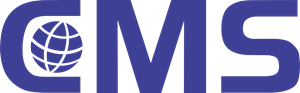
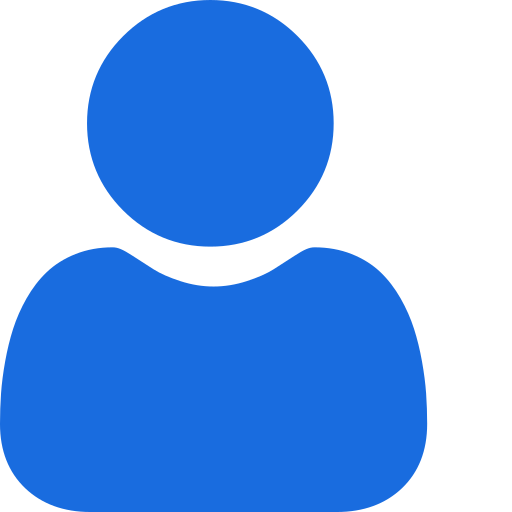 My Profile
My Profile - Copy.png) My Service Orders
My Service Orders My Following
My Following AI Group 1
AI Group 1
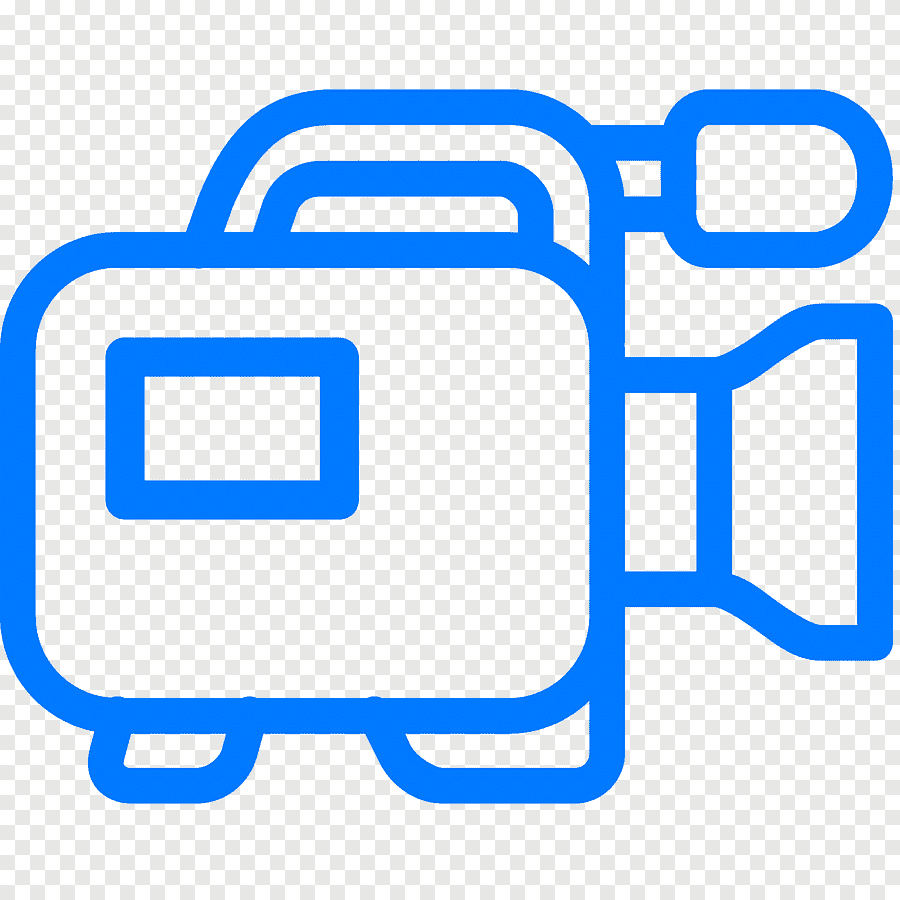 Most viewed
Most viewed
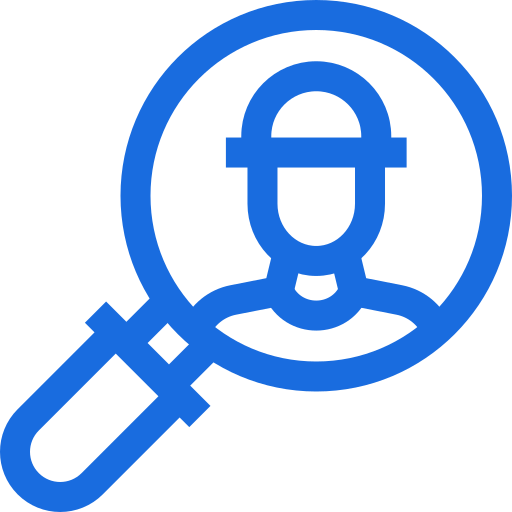 Most interactive
Most interactive
 Contact us
Contact us
{{_comment.user.firstName}}
{{_comment.$time}}{{_comment.comment}}