How to Use AI Tool Grammarly for Polishing Professional Writing
How to Use AI Tool Grammarly for Polishing Professional Writing
In today's fast-paced professional world, effective communication is paramount. Whether you're crafting emails, writing reports, or developing marketing materials, the quality of your writing directly impacts your credibility and success. Fortunately, artificial intelligence (AI) has revolutionized the way we write and edit. Grammarly, a powerful AI-driven writing assistant, has become an indispensable tool for professionals seeking to enhance their writing and ensure clarity, accuracy, and impact.
Introduction to Grammarly
Grammarly is more than just a grammar checker; it's a comprehensive writing tool that analyzes your text for grammar, spelling, punctuation, style, and tone. It leverages advanced natural language processing (NLP) and machine learning algorithms to provide real-time feedback and suggestions, helping you improve your writing skills and produce polished, professional content. It is available as a browser extension, desktop application, and mobile app, making it accessible across various platforms and devices.
Why Use Grammarly for Professional Writing?
Here are some key reasons why Grammarly is a valuable asset for professional writers:
- Accuracy and Clarity: Grammarly identifies and corrects grammatical errors, typos, and punctuation mistakes, ensuring your writing is accurate and easy to understand.
- Improved Style and Tone: It offers suggestions for improving sentence structure, word choice, and overall tone, making your writing more engaging and professional.
- Enhanced Readability: Grammarly helps you simplify complex sentences and use clearer language, making your writing more accessible to a wider audience.
- Time Savings: It automates the proofreading process, saving you time and effort compared to manual editing.
- Consistency: Grammarly helps you maintain a consistent writing style and tone across all your documents.
- Confidence: It boosts your confidence in your writing abilities, knowing that your work is error-free and well-crafted.
- Learning and Development: By providing explanations and suggestions, Grammarly helps you learn from your mistakes and improve your writing skills over time.
Grammarly's Features and Functionality
Grammarly offers a wide range of features to enhance your writing, including:
- Grammar and Spelling Check: Identifies and corrects grammatical errors, typos, and spelling mistakes.
- Punctuation Check: Ensures correct punctuation usage, including commas, periods, semicolons, and apostrophes.
- Style Suggestions: Provides suggestions for improving sentence structure, word choice, and clarity.
- Tone Detection: Analyzes the tone of your writing and suggests adjustments to align with your intended audience and purpose.
- Readability Score: Measures the readability of your writing using metrics like the Flesch Reading Ease score.
- Vocabulary Enhancement: Suggests alternative words and phrases to improve vocabulary and avoid repetition.
- Plagiarism Detection: Checks your writing against a vast database of online content to identify potential plagiarism.
- Writing Goals: Allows you to set goals for your writing, such as audience, formality, and domain, to receive more tailored feedback.
- Performance Stats: Provides insights into your writing performance, including the number of errors corrected, the overall readability score, and the tone of your writing.
Setting Up Grammarly
Getting started with Grammarly is simple and straightforward. Here's a step-by-step guide:
- Create an Account: Visit the Grammarly website (www.grammarly.com) and create a free account using your email address or Google/Facebook account.
- Install the Browser Extension: Install the Grammarly browser extension for Chrome, Safari, Firefox, or Edge. This allows Grammarly to check your writing in real-time across various websites and applications.
- Download the Desktop App: Download and install the Grammarly desktop app for Windows or macOS. This provides a dedicated writing environment with all of Grammarly's features.
- Install the Mobile App: Download and install the Grammarly mobile app for iOS or Android. This allows you to check your writing on the go.
- Configure Your Settings: Customize your Grammarly settings to match your writing preferences and goals. You can adjust the language preference, turn on/off specific checks, and set your writing goals.
Using Grammarly Effectively: A Step-by-Step Guide
Once you've set up Grammarly, you can start using it to polish your professional writing. Here's a detailed guide on how to use Grammarly effectively:
1. Writing and Editing in the Grammarly Editor
The Grammarly Editor provides a clean and distraction-free writing environment. Here's how to use it:
- Open the Grammarly Editor: Open the Grammarly desktop app or go to app.grammarly.com in your browser.
- Create a New Document: Click on the New button to create a new document.
- Write or Paste Your Text: Start writing your text directly in the editor, or paste text from another document.
- Review Suggestions: Grammarly will automatically analyze your text and highlight potential errors and suggestions. Click on the highlighted words or phrases to see the suggested corrections or improvements.
- Accept or Reject Suggestions: Review each suggestion carefully and decide whether to accept or reject it. Grammarly provides explanations for each suggestion, helping you understand the reasoning behind it.
- Adjust Your Writing: Based on the suggestions, adjust your writing to improve clarity, accuracy, and style.
- Save Your Document: Save your document to your Grammarly account or download it in various formats (e.g., .docx, .txt).
2. Using the Grammarly Browser Extension
The Grammarly browser extension allows you to check your writing in real-time across various websites and applications, including:
- Email: Gmail, Outlook, Yahoo Mail
- Social Media: Facebook, Twitter, LinkedIn
- Document Editors: Google Docs, Microsoft Word Online
- Content Management Systems (CMS): WordPress, Medium
Here's how to use the Grammarly browser extension:
- Write Your Text: Write your text in the desired application or website.
- Review Suggestions: Grammarly will automatically analyze your text and highlight potential errors and suggestions. Click on the highlighted words or phrases to see the suggested corrections or improvements.
- Accept or Reject Suggestions: Review each suggestion carefully and decide whether to accept or reject it.
- Adjust Your Writing: Based on the suggestions, adjust your writing to improve clarity, accuracy, and style.
3. Utilizing Grammarly in Microsoft Word and Other Desktop Applications
Grammarly integrates directly with Microsoft Word and other desktop applications, providing real-time feedback and suggestions as you write.
- Install the Grammarly Add-in: Download and install the Grammarly add-in for Microsoft Word from the Grammarly website.
- Open Microsoft Word: Open Microsoft Word and create a new document or open an existing one.
- Enable Grammarly: The Grammarly add-in should automatically activate. If not, go to the Add-ins tab and enable Grammarly.
- Write Your Text: Write your text in Microsoft Word.
- Review Suggestions: Grammarly will analyze your text and highlight potential errors and suggestions. Click on the highlighted words or phrases to see the suggested corrections or improvements.
- Accept or Reject Suggestions: Review each suggestion carefully and decide whether to accept or reject it.
- Adjust Your Writing: Based on the suggestions, adjust your writing to improve clarity, accuracy, and style.
4. Leveraging Grammarly's Tone Detection Feature
Grammarly's tone detection feature analyzes the tone of your writing and suggests adjustments to align with your intended audience and purpose. This is particularly useful for professional communication, where maintaining a consistent and appropriate tone is crucial.
- Write Your Text: Write your text in the Grammarly Editor or in an application with the Grammarly browser extension enabled.
- Analyze the Tone: Grammarly will analyze your text and display the detected tone in the lower right corner of the screen (e.g., Confident, Neutral, Friendly).
- Adjust the Tone: If the detected tone does not align with your intended tone, review Grammarly's suggestions for adjusting your word choice and sentence structure.
- Review and Refine: Review your writing and refine the tone to ensure it is appropriate for your audience and purpose.
5. Setting Writing Goals in Grammarly
Grammarly allows you to set goals for your writing, such as audience, formality, and domain. This helps Grammarly provide more tailored feedback and suggestions.
- Open the Grammarly Editor: Open the Grammarly desktop app or go to app.grammarly.com in your browser.
- Create a New Document or Open an Existing One: Create a new document or open an existing one.
- Set Your Goals: Click on the Goals icon in the lower right corner of the screen.
- Specify Your Goals: Specify your goals for the following categories:
- Audience: General, Knowledgeable, Expert
- Formality: Informal, Neutral, Formal
- Domain: General, Academic, Business, Technical, Creative
- Intent: Inform, Describe, Convince, Tell a Story
- Review and Adjust: Review your goals and adjust them as needed.
- Write and Edit: Write and edit your text as usual. Grammarly will provide feedback based on your specified goals.
Advanced Tips and Tricks for Using Grammarly
To maximize the benefits of Grammarly, consider these advanced tips and tricks:
- Learn from Grammarly's Explanations: Don't just blindly accept Grammarly's suggestions. Take the time to read the explanations and understand the reasoning behind them. This will help you improve your writing skills over time.
- Customize Your Settings: Adjust your Grammarly settings to match your writing preferences and goals. You can turn on/off specific checks, set your language preference, and customize the style guide.
- Use the Vocabulary Enhancement Feature: Improve your vocabulary by using Grammarly's vocabulary enhancement feature, which suggests alternative words and phrases to avoid repetition and make your writing more engaging.
- Pay Attention to Tone: Use Grammarly's tone detection feature to ensure your writing conveys the appropriate tone for your audience and purpose.
- Use Grammarly as a Learning Tool: Use Grammarly as a learning tool to identify your common writing mistakes and learn how to avoid them in the future.
- Don't Rely on Grammarly Exclusively: While Grammarly is a powerful tool, it's not a substitute for human proofreading. Always review your writing carefully yourself, or ask a colleague to review it, to catch any errors that Grammarly may have missed.
- Use the Plagiarism Checker Wisely: Grammarly's plagiarism checker can be helpful for ensuring originality, but it's important to use it responsibly. Always cite your sources properly, even if the plagiarism checker doesn't detect any issues.
- Take Breaks: When editing long documents, take breaks to avoid eye strain and maintain focus.
- Experiment with Different Writing Styles: Use Grammarly to experiment with different writing styles and see how they impact the readability and tone of your writing.
- Practice Regularly: The more you use Grammarly, the better you'll become at identifying and correcting your writing mistakes.
Grammarly's Pricing and Subscription Plans
Grammarly offers both free and paid subscription plans. The free plan provides basic grammar and spelling checks, while the premium plan offers more advanced features, such as style suggestions, tone detection, plagiarism detection, and vocabulary enhancement.
Here's a comparison of Grammarly's pricing and subscription plans:
| Feature | Free Plan | Premium Plan | Business Plan |
|---|---|---|---|
| Grammar and Spelling Check | Yes | Yes | Yes |
| Punctuation Check | Yes | Yes | Yes |
| Style Suggestions | No | Yes | Yes |
| Tone Detection | No | Yes | Yes |
| Readability Score | No | Yes | Yes |
| Vocabulary Enhancement | No | Yes | Yes |
| Plagiarism Detection | No | Yes | Yes |
| Writing Goals | No | Yes | Yes |
| Performance Stats | No | Yes | Yes |
| Advanced Feedback | No | Yes | Yes |
| Team Management | No | No | Yes |
| Brand Style Guides | No | No | Yes |
| Priority Support | No | No | Yes |
| Pricing | Free | Varies based on subscription length | Varies based on team size |
The premium plan is ideal for individuals who want to improve their writing skills and produce polished, professional content. The business plan is designed for teams and organizations that need to maintain consistent writing quality across all their communications.
Common Mistakes to Avoid When Using Grammarly
While Grammarly is a powerful tool, it's important to be aware of its limitations and avoid common mistakes:
- Over-Reliance on Grammarly: Don't rely on Grammarly exclusively. Always review your writing carefully yourself, or ask a colleague to review it, to catch any errors that Grammarly may have missed.
- Blindly Accepting Suggestions: Don't blindly accept Grammarly's suggestions without understanding the reasoning behind them. Always review each suggestion carefully and decide whether it's appropriate for your writing.
- Ignoring Context: Grammarly may not always understand the context of your writing, which can lead to incorrect suggestions. Always consider the context when reviewing Grammarly's suggestions.
- Neglecting Human Proofreading: Grammarly is not a substitute for human proofreading. Always have your writing reviewed by a human proofreader to catch any errors that Grammarly may have missed.
- Ignoring Style and Tone: While Grammarly can help you improve your style and tone, it's important to also consider your audience and purpose when writing.
- Not Customizing Settings: Customize your Grammarly settings to match your writing preferences and goals. This will help Grammarly provide more tailored feedback.
- Forgetting to Cite Sources: Grammarly's plagiarism checker can help you identify potential plagiarism, but it's important to always cite your sources properly, even if the plagiarism checker doesn't detect any issues.
Frequently Asked Questions (FAQs) About Grammarly
Here are some frequently asked questions about Grammarly:
| Question | Answer |
|---|---|
| Is Grammarly accurate? | Grammarly is generally very accurate, but it's not perfect. It's important to review Grammarly's suggestions carefully and use your own judgment when deciding whether to accept them. |
| Is Grammarly worth the money? | Whether Grammarly is worth the money depends on your individual needs and writing habits. If you write frequently and want to improve your writing skills, the premium plan can be a valuable investment. |
| Can Grammarly detect plagiarism? | Yes, Grammarly's premium plan includes a plagiarism checker that can detect potential plagiarism by comparing your writing to a vast database of online content. |
| Does Grammarly work with Google Docs? | Yes, Grammarly offers a browser extension that works with Google Docs, providing real-time feedback and suggestions as you write. |
| Does Grammarly work with Microsoft Word? | Yes, Grammarly offers an add-in for Microsoft Word that provides real-time feedback and suggestions as you write. |
| Is Grammarly safe to use? | Yes, Grammarly is safe to use. It uses industry-standard security measures to protect your data. |
| How do I cancel my Grammarly subscription? | You can cancel your Grammarly subscription by logging into your Grammarly account and going to the Subscription page. |
Enhancing Your Writing with Grammarly: Practical Examples
To illustrate how Grammarly can improve professional writing, let's consider some practical examples.
Example 1: Email Communication
Original Email:
hi john,
i hope your doing well. i wanted to follow up on the project proposal we discussed last week. let me know if you have any questions or need anything else.
thanks,
jane
Grammarly's Suggestions:
- Capitalize the first word of the email (Hi).
- Change your doing to you're doing.
- Add a period at the end of the first sentence.
- Change last week to last week.
- Add a comma after questions.
Revised Email:
Hi John,
I hope you're doing well. I wanted to follow up on the project proposal we discussed last week. Let me know if you have any questions, or need anything else.
Thanks,
Jane
Example 2: Report Writing
Original Report Excerpt:
The data suggests that there is a strong correlation between employee satisfaction and productivity. However, more research is needed to confirm these findings and determine the underlying causes. The company should consider implementing new initiatives to improve employee morale and engagement. This will likely lead to increased efficiency and profitability.
Grammarly's Suggestions:
- Suggests using stronger verbs to improve the writing.
- Suggests rephrasing sentences for clarity and conciseness.
- Suggests using more specific language.
Revised Report Excerpt:
The data reveals a strong correlation between employee satisfaction and productivity. Further research is necessary to validate these findings and identify the root causes. The company should implement targeted initiatives to boost employee morale and engagement. This will likely result in heightened efficiency and profitability.
Example 3: Marketing Materials
Original Marketing Copy:
Our product is the best on the market. It is very easy to use and has many features. You will love it!
Grammarly's Suggestions:
- Suggests using more specific and persuasive language.
- Suggests adding details about the product's features and benefits.
- Suggests avoiding overly enthusiastic language.
Revised Marketing Copy:
Experience unparalleled performance with our innovative product. Featuring a user-friendly interface and a comprehensive suite of tools, our product empowers you to achieve your goals efficiently and effectively. Discover the difference today!
Conclusion
Grammarly is a powerful AI-driven writing assistant that can significantly enhance your professional writing. By identifying and correcting errors, providing style suggestions, and analyzing tone, Grammarly helps you produce clear, accurate, and impactful content. Whether you're writing emails, reports, or marketing materials, Grammarly can help you communicate more effectively and achieve your professional goals. By following the tips and tricks outlined in this article, you can leverage Grammarly to unlock your full writing potential and elevate your professional communication skills.
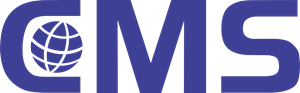
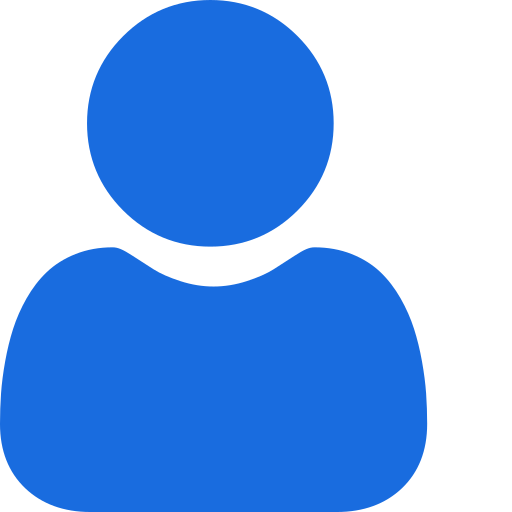 My Profile
My Profile - Copy.png) My Service Orders
My Service Orders My Following
My Following AI Group 1
AI Group 1
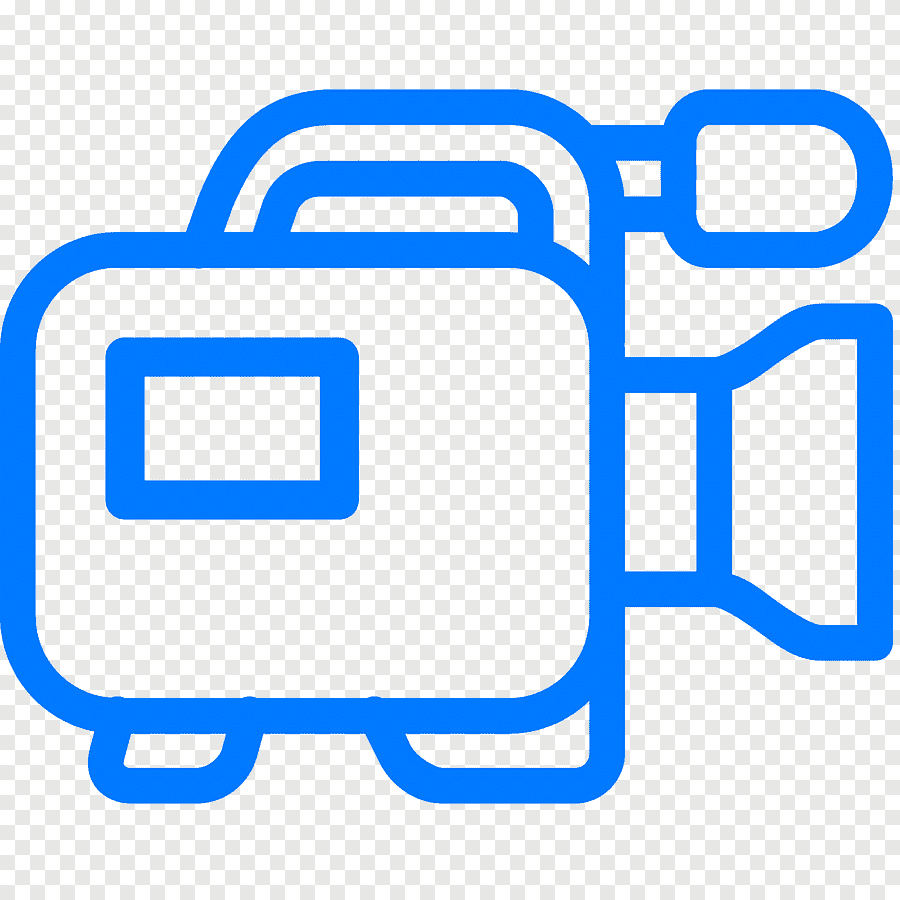 Most viewed
Most viewed
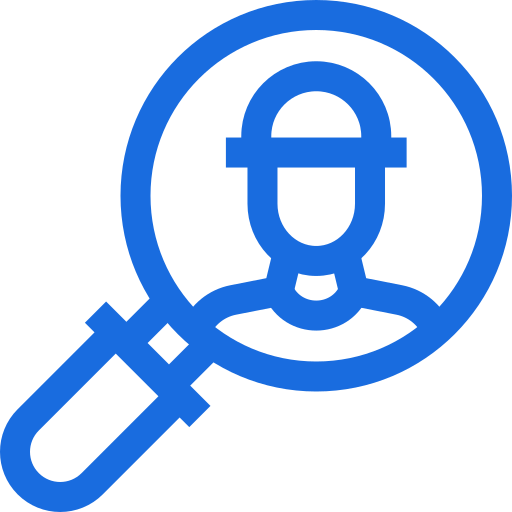 Most interactive
Most interactive
 Contact us
Contact us
{{_comment.user.firstName}}
{{_comment.$time}}{{_comment.comment}}