How to Use AI Tool Midjourney to Design Visuals
How to Use AI Tool Midjourney to Design Visuals: A Comprehensive Guide
Artificial intelligence (AI) is rapidly transforming various fields, and visual design is no exception. Midjourney, an AI-powered image generation tool, is at the forefront of this revolution, allowing users to create stunning visuals with simple text prompts. This article provides a comprehensive guide to using Midjourney effectively, covering everything from basic concepts to advanced techniques.
Table of Contents
- Introduction to Midjourney
- Setting Up Midjourney
- Understanding Basic Commands
- Crafting Effective Prompts: The Art of Prompt Engineering
- Exploring Midjourney Parameters
- Advanced Techniques: Combining Parameters and Prompts
- Upscaling and Variations
- Remix Mode: Iterative Design
- Using Midjourney for Different Visual Styles
- Troubleshooting Common Issues
- Ethical Considerations
- Midjourney Alternatives
- Midjourney Pricing and Plans
- Frequently Asked Questions (FAQs)
- Conclusion
1. Introduction to Midjourney
Midjourney is an independent research lab exploring new mediums of thought and expanding the imaginative powers of the human species. Its AI-powered tool generates images from textual descriptions, known as prompts. Unlike traditional design software, Midjourney doesn't require technical skills or extensive artistic training. Users simply provide a descriptive prompt, and the AI interprets it, generating a set of unique and often surprising images.
Midjourney is particularly useful for:
- Generating concept art and prototypes
- Creating unique illustrations
- Designing textures and patterns
- Visualizing abstract ideas
- Exploring different artistic styles
- Brainstorming visual concepts
The results are often breathtaking, showcasing the AI's ability to understand nuanced descriptions and translate them into visually compelling artwork. The tool is constantly evolving, with new features and improvements being added regularly.
2. Setting Up Midjourney
Midjourney operates primarily through Discord, a popular communication platform. To get started, you'll need a Discord account and a Midjourney subscription.
Steps to Set Up Midjourney:
- Create a Discord Account: If you don't already have one, sign up for a free Discord account at discord.com.
- Join the Midjourney Discord Server: Visit midjourney.com and click on Join the Beta to access the Midjourney Discord server.
- Accept the Invitation: Accept the invitation to join the Midjourney server. You'll be directed to a server with various channels.
- Subscribe to a Midjourney Plan: To use Midjourney, you need a paid subscription. You can choose from several plans with different features and usage limits. Go to Midjourney's website (account page) to subscribe.
- Start Generating Images: Once subscribed, you can start generating images in the designated channels (e.g., newbies channels) or in a private Discord server.
Table 1: Midjourney Subscription Plans (Example)
| Plan | Price (USD/Month) | Fast GPU Time (Minutes/Month) | Relax GPU Time | Concurrent Fast Jobs | Concurrent Relax Jobs | Private Visibility | Stealth Mode |
|---|---|---|---|---|---|---|---|
| Basic | $10 | 200 | Unlimited | 3 | Unlimited | No | No |
| Standard | $30 | 15 hours | Unlimited | 3 | Unlimited | Yes | No |
| Pro | $60 | 30 hours | Unlimited | 12 | 3 | Yes | Yes |
| Mega | $120 | 60 hours | Unlimited | 12 | 3 | Yes | Yes |
3. Understanding Basic Commands
Midjourney uses a set of commands within the Discord environment to interact with the AI. The most fundamental command is /imagine, which is used to generate images from a text prompt.
Key Commands:
/imagine: Generates images from a text prompt. Example:/imagine a futuristic cityscape at sunset/info: Displays information about your account, including remaining fast time and subscription details./help: Provides a basic overview of Midjourney commands and features./settings: Allows you to adjust various settings, such as the Midjourney version and style defaults.
Using the /imagine Command:
- Type
/imaginein a Discord channel. - After typing
/imagine, a prompt box will appear. - Enter your text prompt in the prompt box and press Enter.
- Midjourney will process your prompt and generate four initial images based on your description.
Below the generated images, you'll see buttons labeled U1, U2, U3, U4 and V1, V2, V3, V4. These buttons allow you to upscale and create variations of the initial images.
U1,U2,U3,U4: Upscale the corresponding image (1 to 4). Upscaling increases the resolution and detail of the selected image.V1,V2,V3,V4: Create variations of the corresponding image (1 to 4). Variations generate new images that are similar to the selected image but with slight differences.- 🔄 (re-roll): Reruns the prompt, generating a new set of four images.
4. Crafting Effective Prompts: The Art of Prompt Engineering
The quality of the generated images depends heavily on the clarity and detail of the prompt. Prompt engineering is the art of crafting prompts that effectively communicate your desired visual outcome to the AI. A well-crafted prompt provides the AI with sufficient information to generate images that align with your vision.
Key Principles of Prompt Engineering:
- Be Specific: Provide as much detail as possible. Avoid vague or ambiguous terms.
- Use Descriptive Language: Employ vivid adjectives and adverbs to paint a clear picture.
- Specify Style: Indicate the desired artistic style (e.g., photorealistic, impressionistic, cartoonish).
- Include Keywords: Use relevant keywords related to the subject matter, composition, and mood.
- Consider Composition: Describe the desired arrangement of elements within the image (e.g., close-up, wide shot, panoramic).
- Experiment: Try different prompts and variations to see what works best.
Example Prompts:
- Poor Prompt: A cat
- Better Prompt: A fluffy orange tabby cat sitting on a windowsill, bathed in golden sunlight, photorealistic
- Even Better Prompt: A fluffy orange tabby cat sitting on a wooden windowsill, bathed in golden sunlight, intricate details, photorealistic, 8k
Prompt Components:
A well-structured prompt typically includes the following components:
- Subject: The main object or character in the image.
- Setting: The environment or background.
- Style: The artistic style or technique.
- Lighting: The type and direction of light.
- Color Palette: The dominant colors in the image.
- Composition: The arrangement of elements.
- Details: Specific features or characteristics.
Question 1: How can you improve the prompt a flower to generate more specific and visually interesting results?
Answer Suggestion: Consider adding details about the type of flower (e.g., rose, sunflower), its color, the setting (e.g., in a vase, in a field), the lighting (e.g., soft, dramatic), and the style (e.g., watercolor, realistic).
5. Exploring Midjourney Parameters
Midjourney offers a range of parameters that allow you to fine-tune the image generation process. Parameters are added to the end of your prompt using the -- symbol followed by the parameter name and value. These parameters significantly influence the style, aspect ratio, and other characteristics of the generated images.
Commonly Used Parameters:
--ar <aspect ratio>: Sets the aspect ratio of the image. Examples:--ar 16:9,--ar 4:3,--ar 1:1.--quality <value>or--q <value>: Controls the rendering quality and processing time. Values range from 0.25 to 5 (higher values take longer and consume more GPU minutes). Example:--q 2. Note: Values above 1 are only available to Pro and Mega plan users.--chaos <value>or--c <value>: Influences the variation in the initial image grid. Higher values produce more diverse and unexpected results. Values range from 0 to 100. Example:--chaos 50.--style <value>: Changes the Midjourney Version 5 stylization. Example:--style raw,--style expressive.--style rawreduces Midjourney's default aesthetic.--style expressiveincreases the default stylization.--seed <value>: Specifies a seed number for the image generation process. Using the same seed number with the same prompt will produce similar results. Example:--seed 12345.--stop <value>: Stops the job partway through the process blurring the result. The value represents the percentage of the job to run (10-100). Example:--stop 50will stop the job at 50% completion.--version <value>or--v <value>: Specifies the Midjourney model version to use. Example:--v 5.2,--v 6. (Note that versions may change over time).--niji <value>: Use with version 5 to switch to the Niji model for anime-style creations. Example--niji 5.
Example Usage:
/imagine a serene landscape with mountains and a lake --ar 16:9 --quality 2 --chaos 30
This prompt will generate a landscape image with an aspect ratio of 16:9, a higher rendering quality, and a moderate level of variation.
Table 2: Parameter Effects
| Parameter | Description | Effect on Image |
|---|---|---|
--ar |
Aspect Ratio | Changes the width and height proportions. |
--quality |
Rendering Quality | Affects the level of detail and processing time. |
--chaos |
Variation Level | Influences the diversity of the generated images. |
--style |
Stylization Level | Controls the aesthetic flair. |
--seed |
Seed Number | Creates reproducible results. |
--stop |
Progress Stop | Halts progress producing blur effects. |
--version |
Midjourney Model Version | Determines which version of the AI is used. |
--niji |
Niji Model | Switches to the Niji model for anime-style outputs. |
6. Advanced Techniques: Combining Parameters and Prompts
The true power of Midjourney lies in the ability to combine parameters and prompts to achieve highly specific and customized results. By carefully crafting prompts and strategically using parameters, you can exert greater control over the image generation process.
Techniques for Combining Parameters and Prompts:
- Layering Details: Start with a basic prompt and gradually add more details and parameters to refine the image.
- Iterative Refinement: Generate initial images, then use variations and upscaling to further develop the most promising results.
- Experimenting with Chaos: Use the
--chaosparameter to explore different variations and discover unexpected outcomes. - Controlling Style: Use keywords and the
--styleparameter to influence the artistic style and aesthetic. - Using Negative Prompts: Use
--noparameter to exclude elements from the generated image. For example:/imagine a cat --no collarwould generate a cat without a collar.
Example:
/imagine a cyberpunk cityscape at night, neon lights reflecting on wet streets, flying vehicles, intricate details, photorealistic --ar 16:9 --quality 3 --chaos 40 --style expressive --no people
This prompt will generate a highly detailed and stylized cyberpunk cityscape with a widescreen aspect ratio, a high rendering quality, a moderate level of variation, and no people in the image.
Question 2: How can you use the --seed parameter to create a series of images with a consistent visual style?
Answer Suggestion: Use the same seed number with different prompts to generate images that share a similar visual aesthetic. This can be useful for creating consistent characters or environments across multiple images.
7. Upscaling and Variations
After generating an initial set of four images, you can use the U and V buttons to upscale and create variations of the images you like. Upscaling increases the resolution and detail of an image, while variations generate new images that are similar to the selected image but with slight differences.
Upscaling:
Clicking on U1, U2, U3, or U4 will upscale the corresponding image. The upscaled image will be generated as a separate message in the Discord channel.
Variations:
Clicking on V1, V2, V3, or V4 will generate four new images that are variations of the corresponding image. These variations can be useful for exploring different interpretations of your prompt.
Upscale Redo:
The `Upscale (Subtle)` and `Upscale (Creative)` buttons available after upscaling offer two distinct approaches. `Upscale (Subtle)` sharpens and enhances details while staying faithful to the original. `Upscale (Creative)` adds new details and alters the composition for a more unique result.
8. Remix Mode: Iterative Design
Remix Mode is a powerful feature that allows you to iteratively refine your images by modifying the prompt and parameters used to generate them. When Remix Mode is enabled, clicking on a variation button (V1, V2, V3, V4) will open a prompt box where you can edit the original prompt before generating new variations.
Enabling Remix Mode:
To enable Remix Mode, use the /settings command and select the Remix Mode option, or use the command /prefer remix.
Using Remix Mode:
- Enable Remix Mode.
- Generate an initial set of images using the
/imaginecommand. - Click on a variation button (
V1,V2,V3, orV4) for the image you want to refine. - Edit the prompt in the prompt box that appears.
- Click Submit to generate new variations based on the modified prompt.
Remix Mode is a highly effective technique for fine-tuning your images and achieving specific visual outcomes. It allows you to experiment with different prompts and parameters without having to start from scratch each time.
9. Using Midjourney for Different Visual Styles
Midjourney is capable of generating images in a wide range of visual styles. By incorporating specific keywords and parameters into your prompts, you can influence the artistic style and aesthetic of the generated images. Below are some examples of prompts for different visual styles:
Photorealistic:
/imagine a portrait of a woman, detailed skin texture, natural lighting, photorealistic, 8k
Impressionistic:
/imagine a field of sunflowers, vibrant colors, brushstrokes, impressionistic style
Cartoonish:
/imagine a cute cartoon character, big eyes, bright colors, simple shapes
Cyberpunk:
/imagine a cyberpunk cityscape, neon lights, flying vehicles, futuristic architecture, dark atmosphere
Fantasy:
/imagine a magical forest, glowing plants, mythical creatures, ethereal atmosphere
Abstract:
/imagine abstract shapes and colors, dynamic composition, vibrant energy
Anime/Manga:
/imagine a manga-style character, large expressive eyes, dynamic pose, detailed lineart --niji 5
Experiment with different keywords and parameters to explore the vast range of visual styles that Midjourney can produce.
Question 3: How can you use Midjourney to generate images in the style of a specific artist (e.g., Van Gogh, Monet)?
Answer Suggestion: Include the artist's name or keywords associated with their style in your prompt (e.g., in the style of Van Gogh, inspired by Monet's water lilies). You can also research the artist's techniques and characteristics and incorporate them into your prompt.
10. Troubleshooting Common Issues
While Midjourney is a powerful tool, users may encounter occasional issues. Here are some common problems and their solutions:
- Slow Image Generation: Image generation can take time, especially with complex prompts and high quality settings. Ensure you have sufficient fast hours available. Using
--qualityparameter to lower the quality can speed up the process. - Unsatisfactory Results: If the generated images don't match your expectations, try refining your prompt with more details and specific keywords. Experiment with different parameters to influence the style and composition.
- Account Issues: If you encounter problems with your subscription or account, contact Midjourney support through their website or Discord server.
- Discord Errors: Ensure your Discord application is up-to-date. Check the Midjourney Discord server for announcements regarding outages or maintenance.
Table 3: Troubleshooting Guide
| Issue | Possible Solution |
|---|---|
| Slow Image Generation | Check fast hours, lower quality, simplify prompt. |
| Unsatisfactory Results | Refine prompt, experiment with parameters, use Remix Mode. |
| Account Issues | Contact Midjourney support. |
| Discord Errors | Update Discord, check Midjourney Discord for announcements. |
11. Ethical Considerations
As AI image generation tools become more powerful, it's important to consider the ethical implications of their use. Some key ethical considerations include:
- Copyright and Ownership: The ownership of images generated by Midjourney is a complex legal issue. Review Midjourney's terms of service for details regarding copyright and usage rights.
- Misinformation and Deepfakes: AI-generated images can be used to create realistic but false content, potentially leading to misinformation and deception. Use caution and transparency when sharing AI-generated images.
- Bias and Representation: AI models can reflect biases present in the data they are trained on. Be mindful of potential biases in the generated images and strive for fair and accurate representation.
- Impact on Artists: The increasing accessibility of AI image generation tools may raise concerns about the impact on professional artists and designers. Consider supporting artists and using AI tools responsibly.
It is the user's responsibility to use these tools ethically and responsibly, respecting copyright laws, avoiding the creation of misleading content, and promoting fairness and inclusivity.
12. Midjourney Alternatives
While Midjourney is a popular choice, several other AI image generation tools are available. Some notable alternatives include:
- DALL-E 2 (OpenAI): Another powerful AI image generation tool known for its ability to create highly realistic and detailed images.
- Stable Diffusion: An open-source AI image generation model that offers a high degree of customization and flexibility.
- Craiyon (formerly DALL-E mini): A free and accessible AI image generation tool that produces more abstract and whimsical results.
- Adobe Firefly: Integrated into Adobe Creative Cloud, offering text-to-image capabilities within a familiar ecosystem.
Each of these tools has its strengths and weaknesses. Experiment with different options to find the tool that best suits your needs and preferences.
13. Midjourney Pricing and Plans
Midjourney offers several subscription plans with varying features and usage limits. The pricing and plan details are subject to change, so it's best to check the Midjourney website for the latest information.
(Refer to Table 1 for an example of Midjourney subscription plans. Always consult the official Midjourney website for the most up-to-date pricing and features.)
14. Frequently Asked Questions (FAQs)
Q: Can I use Midjourney images for commercial purposes?
A: This depends on your subscription plan. Review Midjourney's terms of service for details regarding commercial usage rights.
Q: How do I create consistent characters across multiple images?
A: Use the same seed number and consistent keywords to generate characters with similar features and characteristics.
Q: Can I upload my own images to Midjourney?
A: Yes. You can upload an image to Discord and use the link as part of your prompt to influence the composition or style. For example: /imagine [link to image] a cat sitting on a chair
Q: How do I report inappropriate or offensive content generated by Midjourney?
A: Report any inappropriate content to Midjourney through their Discord server or website.
Q: Is Midjourney easy to learn for beginners?
A: Yes, Midjourney is relatively easy to learn, especially with this guide. While prompt engineering and advanced techniques require some practice, the basic commands are straightforward.
15. Conclusion
Midjourney is a revolutionary tool that empowers users to create stunning visuals with simple text prompts. By understanding the basic commands, mastering prompt engineering, and experimenting with parameters, you can unlock the full potential of this AI-powered image generation tool. As AI technology continues to evolve, Midjourney will undoubtedly play an increasingly important role in the future of visual design. Embrace the power of AI and explore the endless possibilities that Midjourney offers.
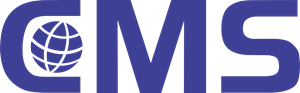
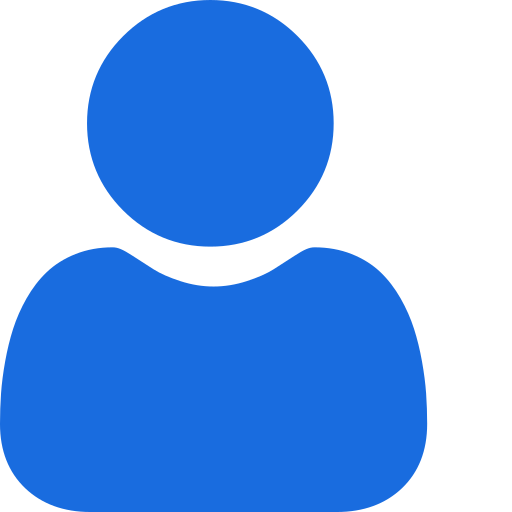 My Profile
My Profile - Copy.png) My Service Orders
My Service Orders My Following
My Following AI Group 1
AI Group 1
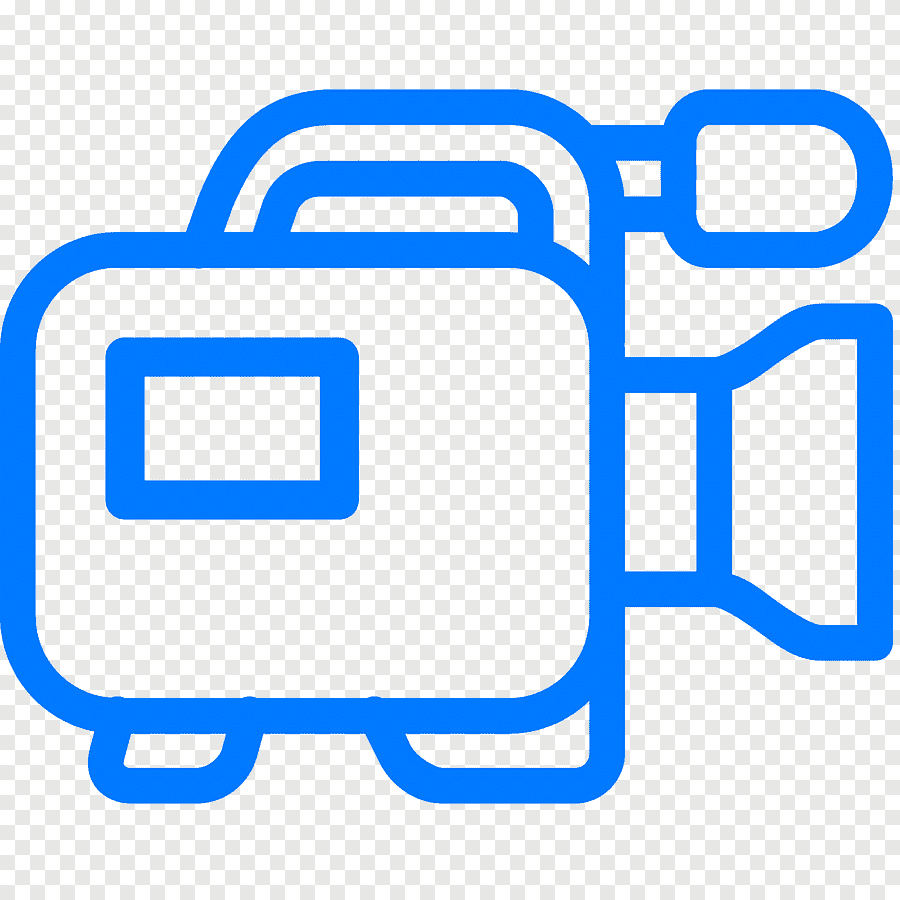 Most viewed
Most viewed
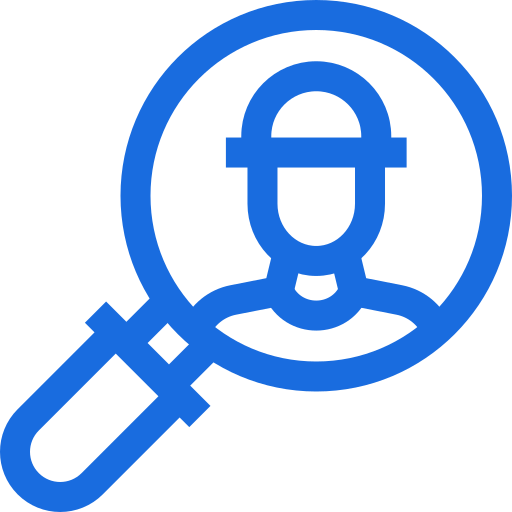 Most interactive
Most interactive
 Contact us
Contact us
{{_comment.user.firstName}}
{{_comment.$time}}{{_comment.comment}}