How to Use AI Tool OpusClip for Video Highlights
How to Use AI Tool OpusClip for Video Highlights: A Comprehensive Guide
In today's fast-paced digital landscape, video content reigns supreme. However, attention spans are shrinking, and viewers are constantly bombarded with information. To capture and retain audience interest, creating engaging video highlights is crucial. OpusClip, an AI-powered video repurposing tool, offers a streamlined solution for extracting captivating snippets from longer videos, optimizing them for various social media platforms, and maximizing audience reach. This comprehensive guide will walk you through every aspect of using OpusClip, from understanding its core functionality to mastering advanced techniques for creating compelling video highlights.
What is OpusClip and Why Should You Use It?
OpusClip is an AI-driven platform that automatically repurposes long-form videos into short, engaging clips optimized for social media. It analyzes video content, identifies key moments, and intelligently crops, resizes, and captions them to create attention-grabbing highlights. Unlike traditional video editing methods, OpusClip eliminates the need for manual review and editing, saving significant time and resources.
Here's a breakdown of why OpusClip is a valuable tool for content creators:
- Time Efficiency: OpusClip automates the video editing process, reducing the time spent on creating highlights from hours to minutes.
- AI-Powered Precision: The AI algorithms identify the most engaging and impactful moments in your videos, ensuring that your highlights are captivating.
- Platform Optimization: OpusClip automatically adjusts video formats and aspect ratios to suit different social media platforms (TikTok, Instagram Reels, YouTube Shorts, etc.).
- Enhanced Engagement: The tool adds captions, emojis, and dynamic transitions to make your highlights more visually appealing and engaging.
- Data-Driven Insights: OpusClip provides analytics on clip performance, allowing you to refine your content strategy and optimize for maximum impact.
- Accessibility: Captions generated improve accessibility and reach a wider audience.
Consider the following table which highlights the benefits of using OpusClip compared to manual video editing:
| Feature | OpusClip | Manual Video Editing |
|---|---|---|
| Time Required | Minutes | Hours |
| Skill Level | Beginner-Friendly | Requires Video Editing Expertise |
| AI Assistance | Automated Highlight Selection & Editing | Manual Selection & Editing |
| Cost | Subscription-Based (Free Tier Available) | Software Costs, Potential Freelancer Fees |
| Optimization | Automated Platform-Specific Optimization | Manual Optimization |
| Consistency | Consistent Quality & Style | Dependent on Editor's Skill & Style |
| Scalability | Easily Scalable for Large Volumes of Content | Difficult to Scale |
Getting Started with OpusClip: A Step-by-Step Guide
Here's a detailed guide on how to use OpusClip, covering everything from account creation to creating and downloading your first video highlights:
1. Account Creation and Setup
- Visit the OpusClip Website: Go to the official OpusClip website (search OpusClip on your preferred search engine).
- Sign Up for an Account: Click on the Sign Up or Get Started button. You can typically sign up using your email address or connect through your Google account.
- Choose a Plan: OpusClip offers various subscription plans, including a free trial or a limited free tier. Choose the plan that best suits your needs and budget. Review the features and limitations of each plan carefully.
- Complete Your Profile: Fill out your profile information, including your name, channel URL (if applicable), and other relevant details. This information helps OpusClip tailor its recommendations and suggestions.
2. Uploading Your Video
- Navigate to the Upload Section: Once logged in, find the Upload or Create New Project button.
- Select Your Video File: Click on the button to browse your computer and select the video file you want to repurpose. OpusClip supports various video formats, including MP4, MOV, and AVI. Check the supported formats on their website for the most up-to-date information.
- Choose Your Video Source (Optional): OpusClip also allows you to upload videos directly from YouTube or Zoom by providing the video URL. Select the appropriate source if applicable.
- Review the Video Details: After uploading, review the video title, description, and other metadata. You can often edit these details within OpusClip.
3. Configuring the Clip Generation Settings
This is where you tell OpusClip how you want your clips to be generated. Careful configuration here is crucial for optimal results.
- Clip Length: Specify the desired length of your highlight clips. Common lengths for social media are 15-60 seconds. Consider the platform you're targeting. TikTok favors shorter, punchier clips, while YouTube Shorts can accommodate slightly longer durations. OpusClip often provides recommendations based on best practices.
- Number of Clips: Determine how many highlight clips you want OpusClip to generate from your video. Start with a smaller number if you're unsure, and then increase it if you need more options. Consider the total length of your video and the density of engaging content. A 30-minute video might yield 5-10 good clips, while a longer video could produce more.
- AI Clip Type: OpusClip offers different AI clip types, such as Viral Hooks, Storytelling, and Educational. Select the option that best aligns with your video's content and your target audience.
- Viral Hooks: Focuses on creating clips that grab attention quickly and encourage sharing.
- Storytelling: Creates clips that tell a concise and compelling story.
- Educational: Highlights key learning points and insights from the video.
- Review: Creates clips based on the sentiment analysis of your video.
- Keyword Focus: Enter relevant keywords related to your video's topic. This helps OpusClip identify key moments and generate more relevant clips. Use specific and descriptive keywords to guide the AI. For example, if your video is about beginner guitar lessons, use keywords like guitar chords, guitar tuning, and easy guitar songs.
- Speaker Selection (If Applicable): If your video features multiple speakers, OpusClip may allow you to select a specific speaker to focus on. This is useful if you want to highlight the contributions of a particular individual.
- Advanced Settings (Optional): Explore the advanced settings for more granular control over the clip generation process. These settings may include options for adjusting the AI's sensitivity to different types of content, setting minimum clip length, or specifying the desired aspect ratio.
4. Generating the Clips
- Click Get Clips: Once you've configured the clip generation settings, click on the Get Clips or Generate Highlights button.
- Wait for the AI to Analyze the Video: OpusClip will then analyze your video and generate the highlight clips based on your chosen settings. The processing time will vary depending on the length of your video and the complexity of the analysis.
- Review the Generated Clips: After the analysis is complete, OpusClip will display the generated highlight clips. Take the time to review each clip and assess its quality and relevance.
5. Editing and Customizing the Clips
While OpusClip automates much of the process, you still have the option to fine-tune your clips for optimal impact.
- Trim and Adjust Clip Length: If necessary, trim the beginning or end of a clip to refine its focus and remove any unnecessary content. Use the built-in editing tools to adjust the clip length to your desired duration.
- Adjust Captions: OpusClip automatically generates captions for your clips. Review the captions for accuracy and clarity, and make any necessary edits. You can also customize the font, size, color, and position of the captions.
- Add Emojis and Graphics: Enhance the visual appeal of your clips by adding emojis, graphics, and other visual elements. OpusClip often provides a library of pre-designed assets, or you can upload your own. Use these elements sparingly and strategically to avoid cluttering the screen.
- Change Aspect Ratio: Select the appropriate aspect ratio for the social media platform you're targeting. OpusClip supports various aspect ratios, including 9:16 (TikTok, Instagram Reels), 1:1 (Instagram), and 16:9 (YouTube).
- Add Transitions: Include transitions between scenes to make the video more visually appealing.
- Repositioning and Reframing: OpusClip often features smart repositioning. This dynamically adjusts the video frame to keep the most important elements in view as the subject moves. You can often manually adjust this as well.
6. Downloading and Sharing the Clips
- Select the Clips You Want to Download: Choose the highlight clips you want to download to your computer. You can select individual clips or download all of them at once.
- Choose the Download Format: Select the desired video format (e.g., MP4) and resolution for your downloaded clips. Consider the platform you're targeting and choose a format and resolution that is compatible.
- Download the Clips: Click on the Download button to download the selected clips to your computer.
- Share the Clips on Social Media: Once you've downloaded the clips, you can share them on your preferred social media platforms. Be sure to include relevant captions, hashtags, and calls to action to maximize engagement.
Advanced Techniques for Creating Compelling Video Highlights
While OpusClip simplifies the process, mastering a few advanced techniques can significantly enhance the quality and impact of your video highlights.
1. Understanding AI Clip Type Nuances
Delve deeper into how each AI clip type interprets your video content. For example:
- Viral Hooks may focus on shocking statements, humorous moments, or controversial opinions.
- Storytelling will attempt to create a mini-narrative within the clip, often including a beginning, middle, and end (even if abbreviated).
- Educational will prioritize segments where you are explaining a concept or providing instructions.
- Review will focus on clips where sentiment analysis suggests that you are expressing strong positive or negative opinions.
Experiment with different AI clip types to see which one yields the best results for your specific content.
2. Mastering Keyword Optimization
The keywords you provide directly influence the AI's selection of highlight moments. Be strategic and specific:
- Use Long-Tail Keywords: Instead of generic keywords like cooking, use more specific phrases like easy chicken recipes for beginners.
- Incorporate Question Keywords: If your video answers a specific question, include that question as a keyword. For example, how to build a website.
- Analyze Competitor Keywords: Research the keywords that your competitors are using on their successful videos.
3. Leveraging Smart Repositioning and Visual Enhancements
OpusClip's smart repositioning feature automatically adjusts the frame to keep the most important elements in view. However, you can often manually fine-tune this feature for even better results. Also, consider adding visual enhancements to make your clips more engaging:
- Dynamic Captions: Use animated captions that highlight key words or phrases as they are spoken.
- Progress Bars: Add a progress bar to the top or bottom of the clip to encourage viewers to watch until the end.
- Background Music: Add royalty-free background music to create a more engaging atmosphere.
4. Optimizing for Different Platforms
Each social media platform has its own unique characteristics and user behaviors. Tailor your video highlights to each platform accordingly:
- TikTok: Focus on short, punchy clips with trending sounds and challenges.
- Instagram Reels: Use visually appealing clips with engaging captions and interactive elements.
- YouTube Shorts: Create informative and entertaining clips that drive viewers to your longer-form content.
5. A/B Testing and Analytics
Continuously experiment with different clip formats, captions, and visual elements to see what resonates best with your audience. Use OpusClip's analytics to track the performance of your clips and identify areas for improvement. A/B test different versions of the same clip to see which one performs better.
Consider these questions as you analyze your video's performance:
| Metric | Question | Actionable Insight |
|---|---|---|
| View Count | Which clips have the highest view counts? | Identify the types of content that resonate most with your audience and create more similar content. |
| Engagement Rate (Likes, Comments, Shares) | Which clips have the highest engagement rates? | Analyze the visual elements, captions, and calls to action that are driving engagement. |
| Watch Time | How long are viewers watching your clips? | Optimize clip length and content to maximize watch time. |
| Click-Through Rate (CTR) | Are viewers clicking on the links in your captions? | Improve your captions and calls to action to drive more clicks. |
| Demographics | Who is watching your clips? | Tailor your content to your target audience's interests and preferences. |
Troubleshooting Common Issues
Even with an AI-powered tool like OpusClip, you might encounter occasional issues. Here's a troubleshooting guide to address common problems:
1. Incorrect Captioning
Problem: OpusClip's AI-generated captions are inaccurate or contain errors.
Solution:
- Manually Edit the Captions: Use OpusClip's built-in editing tools to correct any errors in the captions.
- Improve Audio Quality: Ensure that your original video has clear and audible audio. Poor audio quality can negatively impact the accuracy of the captions.
- Use Clear and Concise Language: Avoid using jargon, slang, or complex sentence structures. Clear and concise language will help the AI generate more accurate captions.
2. Poor Highlight Selection
Problem: OpusClip is not selecting the most engaging or relevant moments in your video.
Solution:
- Adjust Clip Generation Settings: Experiment with different clip lengths, AI clip types, and keyword focuses to fine-tune the highlight selection process.
- Manually Select Highlights: If you're not satisfied with the AI-generated highlights, you can manually select the moments you want to include in your clips.
- Provide More Context: Add more detail to your video's title and description to help the AI understand the content and identify key moments.
3. Formatting Issues
Problem: The downloaded clips have formatting issues, such as incorrect aspect ratios or low resolution.
Solution:
- Choose the Correct Download Format: Select the appropriate video format and resolution for the social media platform you're targeting.
- Adjust Aspect Ratio: Use OpusClip's aspect ratio tool to ensure that your clips are properly formatted for the platform you're using.
- Check Video Settings: Review your video settings to ensure that they are compatible with OpusClip's requirements.
4. Processing Errors
Problem: OpusClip encounters errors during video processing.
Solution:
- Check Internet Connection: Ensure that you have a stable internet connection.
- Reduce Video Size: Large video files can sometimes cause processing errors. Try compressing your video file before uploading it to OpusClip.
- Contact OpusClip Support: If you're still encountering errors, contact OpusClip's support team for assistance.
5. Subscription Issues
Problem: Issues related to your OpusClip subscription, such as payment failures or plan limitations.
Solution:
- Check Payment Information: Verify that your payment information is up-to-date.
- Review Plan Limits: Make sure you're not exceeding the limits of your subscription plan (e.g., video length, number of clips).
- Contact OpusClip Support: If you have any questions or concerns about your subscription, contact OpusClip's support team.
Conclusion
OpusClip is a powerful tool for creating engaging video highlights that can significantly boost your social media presence. By understanding its core functionality, mastering advanced techniques, and troubleshooting common issues, you can leverage OpusClip to streamline your video repurposing process, save time, and maximize your audience reach. Embrace the power of AI and unlock the full potential of your video content.
FAQ: Frequently Asked Questions About OpusClip
Here are some common questions regarding using OpusClip:
| Question | Answer |
|---|---|
| Is OpusClip really free to use? | OpusClip offers a free plan with limited features. For full access and higher usage limits, you'll need to subscribe to a paid plan. Check their website for the most up-to-date pricing and features. |
| What video formats does OpusClip support? | OpusClip supports a variety of common video formats, including MP4, MOV, and AVI. It's best to check their official website or documentation for a complete and current list. |
| How accurate are the AI-generated captions? | The accuracy of the captions depends on the audio quality of your video and the clarity of your speech. While OpusClip's AI is generally good, manual review and editing are often necessary to ensure accuracy. |
| Can I upload videos directly from YouTube? | Yes, OpusClip allows you to upload videos directly from YouTube by providing the video URL. |
| Does OpusClip offer customer support? | Yes, OpusClip typically offers customer support through email, chat, or a help center. Check their website for details. |
| How does OpusClip handle privacy and data security? | OpusClip has a privacy policy that outlines how they collect, use, and protect your data. Review their policy carefully to understand your rights and obligations. |
| What are the best practices for creating effective video highlights? | Focus on identifying the most engaging and impactful moments in your video, using clear and concise language, adding visually appealing elements, and tailoring your clips to the specific platform you're targeting. |
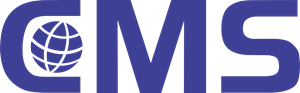
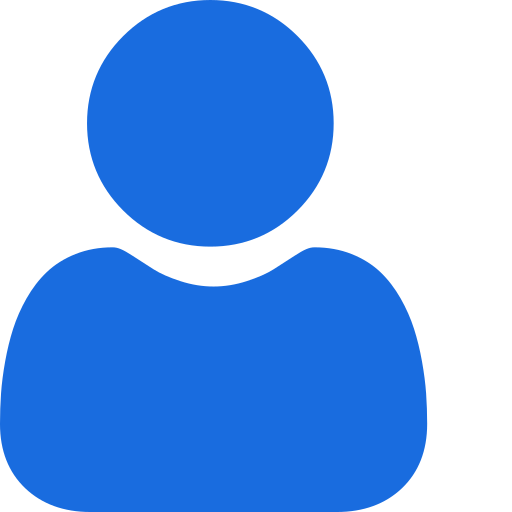 My Profile
My Profile - Copy.png) My Service Orders
My Service Orders My Following
My Following AI Group 1
AI Group 1
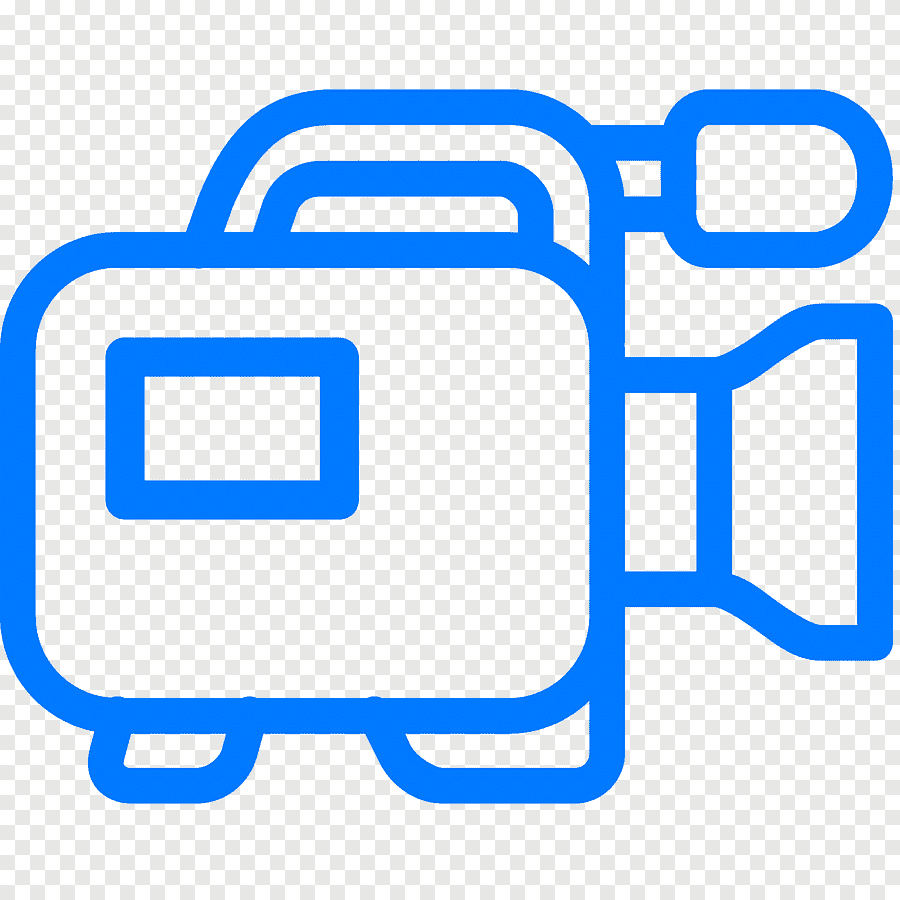 Most viewed
Most viewed
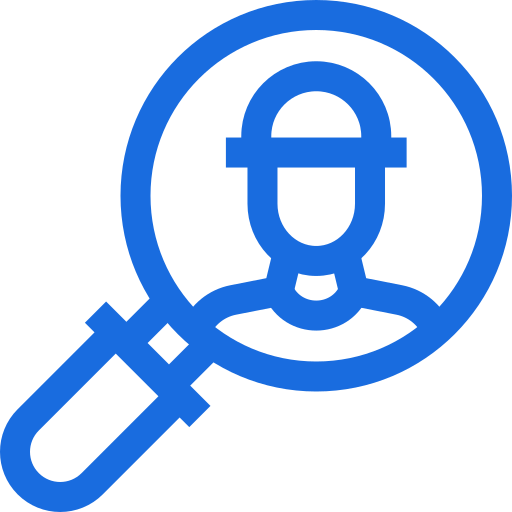 Most interactive
Most interactive
 Contact us
Contact us
{{_comment.user.firstName}}
{{_comment.$time}}{{_comment.comment}}