How to Use AI Tool Runway for Video Effects & Visual Storytelling
How to Use Runway AI for Video Effects & Visual Storytelling
Runway AI is a powerful and increasingly popular AI-powered video editing platform that allows creators to achieve stunning visual effects and enhance their storytelling capabilities. Unlike traditional video editing software, Runway leverages machine learning to automate complex tasks, unlock new creative possibilities, and significantly speed up the video production workflow. This comprehensive guide will delve into the various features of Runway AI, providing practical examples and step-by-step instructions on how to effectively use this tool for video effects and visual storytelling.
What is Runway AI?
Runway AI is a cloud-based video editing platform that utilizes artificial intelligence to simplify and augment the video creation process. It offers a wide range of AI-powered tools, including:
- Generative AI: Generate new content, like images or videos, from text prompts.
- Motion Tracking: Accurately track objects within video footage.
- Object Removal: Seamlessly remove unwanted objects from videos.
- Style Transfer: Apply the visual style of one video to another.
- Green Screen Removal: Easily remove and replace green screen backgrounds.
- Image Inpainting: Fill in missing or damaged parts of images.
- Video Stabilization: Smooth out shaky footage.
Runway is designed to be accessible to both beginners and experienced video editors. Its intuitive interface and powerful AI tools make it a valuable asset for anyone looking to create compelling and visually engaging video content.
Getting Started with Runway AI
Before diving into the advanced features, let's cover the basics of getting started with Runway AI:
- Sign Up: Visit the Runway AI website (runwayml.com) and create an account. They usually offer a free trial or a free tier with limited features.
- Download and Install: While Runway operates primarily in the cloud, some functionalities may require downloading and installing the Runway desktop application.
- Familiarize Yourself with the Interface: The Runway interface is relatively straightforward. The main areas include the project panel (where you manage your projects), the timeline (where you edit your videos), and the tools panel (where you access the various AI-powered features).
- Import Your Footage: Import your video and image assets into Runway. Supported formats typically include MP4, MOV, AVI, JPG, and PNG.
Core Features and How to Use Them
This section will explore some of Runway AI's most powerful features in detail.
1. Generative AI (Gen-1 & Gen-2)
Runway's generative AI capabilities are a game-changer. It allows you to create entirely new visuals from text prompts or even transform existing videos. The two main tools in this category are Gen-1 and Gen-2.
Gen-1: Text-to-Video
Gen-1 allows you to create short video clips based on text descriptions. This is incredibly useful for generating stock footage, creating abstract visuals, or prototyping ideas.
How to Use Gen-1:
- Navigate to the AI Magic Tools section and select Gen-1.
- Enter a detailed text prompt describing the desired video. The more specific you are, the better the results. For example: A serene beach with white sand and turquoise water. Gentle waves are lapping the shore. The sun is setting, casting a golden glow over the scene.
- Adjust the parameters, such as the video length (usually limited to a few seconds).
- Click Generate.
- Review the generated video. If you're not satisfied, refine your prompt and regenerate.
Gen-2: Video-to-Video
Gen-2 takes video transformation to the next level. You can upload an existing video and then use a text prompt to modify its style, content, or atmosphere.
How to Use Gen-2:
- Navigate to the AI Magic Tools section and select Gen-2.
- Upload your video clip.
- Enter a text prompt describing the desired transformation. For example: Turn the video into an anime style or Make it look like a watercolor painting.
- Adjust parameters like strength which controls how much the AI alters the original video.
- Click Generate.
- Review and refine as needed.
Example Usage:
- Creating abstract visuals for music videos.
- Generating storyboards for pre-production.
- Transforming mundane footage into stylized content.
- Adding fantastical elements to real-world scenes.
2. Motion Tracking
Motion tracking is the process of identifying and tracking the movement of objects within a video. Runway's AI-powered motion tracking tools are incredibly accurate and easy to use.
How to Use Motion Tracking:
- Import your video clip into Runway.
- Select the Motion Tracking tool from the AI Magic Tools.
- Draw a box around the object you want to track.
- Runway will automatically track the object's movement throughout the video. You can manually adjust the tracking points if needed.
- Once the tracking is complete, you can attach other elements to the tracked object, such as text, images, or even other video clips.
Example Usage:
- Adding animated text or graphics that follow a moving object.
- Masking out parts of a video based on the movement of an object.
- Stabilizing footage by tracking a stable point in the scene.
3. Object Removal
Runway's object removal tool allows you to seamlessly remove unwanted objects from your videos. This is extremely useful for cleaning up shots, removing distracting elements, or even creating the illusion of empty space.
How to Use Object Removal:
- Import your video clip into Runway.
- Select the Object Removal tool from the AI Magic Tools.
- Paint over the object you want to remove.
- Runway will analyze the surrounding pixels and intelligently fill in the area where the object was, creating a seamless result.
- Adjust parameters like feathering to blend the edges of the removed area smoothly.
Example Usage:
- Removing unwanted signs or logos from a shot.
- Cleaning up blemishes or imperfections on a subject's face.
- Removing unwanted people from a crowd scene.
4. Style Transfer
Style transfer allows you to apply the visual style of one video or image to another video. This can be used to create unique and artistic effects.
How to Use Style Transfer:
- Import both the video you want to modify and the video or image whose style you want to transfer.
- Select the Style Transfer tool from the AI Magic Tools.
- Choose the style source (the video or image with the desired style).
- Runway will analyze the style source and apply it to your target video.
- Adjust parameters like style strength to control the intensity of the effect.
Example Usage:
- Making your video look like a painting or drawing.
- Applying the style of a famous film to your own footage.
- Creating a consistent visual style across multiple videos.
5. Green Screen Removal (Chroma Key)
Green screen removal, also known as chroma keying, allows you to replace a green or blue background with another image or video. Runway's AI-powered green screen removal tool makes this process incredibly easy and efficient.
How to Use Green Screen Removal:
- Import your green screen footage into Runway.
- Select the Green Screen Removal tool from the AI Magic Tools (or look for Chroma Key).
- Runway will automatically detect and remove the green screen background.
- Import the image or video you want to use as the new background.
- Place the new background behind your green screen footage in the timeline.
- Adjust parameters like tolerance and edge feathering to fine-tune the results.
Example Usage:
- Creating visual effects with virtual backgrounds.
- Placing actors in different locations or time periods.
- Creating stylized scenes with abstract backgrounds.
6. Image Inpainting
Image inpainting is the process of filling in missing or damaged parts of an image. Runway's AI-powered image inpainting tool can be used to repair old photos, remove unwanted objects from images, or even create entirely new content by extrapolating from existing data.
How to Use Image Inpainting:
- Import the image you want to repair or modify into Runway.
- Select the Image Inpainting tool from the AI Magic Tools.
- Paint over the area you want to fill in.
- Runway will analyze the surrounding pixels and intelligently fill in the area, creating a seamless result.
Example Usage:
- Restoring damaged photos.
- Removing unwanted objects from images.
- Extending the boundaries of an image.
7. Video Stabilization
Shaky footage can ruin an otherwise great video. Runway's video stabilization tool helps to smooth out shaky footage and create a more professional look.
How to Use Video Stabilization:
- Import the shaky video clip into Runway.
- Select the Video Stabilization tool from the AI Magic Tools.
- Runway will analyze the footage and automatically stabilize it.
- Adjust parameters like smoothness and crop ratio to fine-tune the results.
Example Usage:
- Stabilizing handheld footage.
- Smoothing out footage taken from a moving vehicle.
- Improving the overall quality of your videos.
Beyond the Basics: Advanced Techniques
Once you've mastered the core features of Runway AI, you can start exploring more advanced techniques.
1. Combining Multiple AI Tools
The real power of Runway AI comes from combining multiple AI tools to create complex and unique effects. For example, you could use motion tracking to track an object, then use object removal to remove it, and then use image inpainting to fill in the gap.
2. Fine-Tuning Parameters
Most of Runway's AI tools have adjustable parameters that allow you to fine-tune the results. Experiment with different settings to see how they affect the outcome.
3. Using Masks
Masks allow you to isolate specific areas of your video and apply effects only to those areas. This can be useful for creating more subtle and nuanced effects.
4. Animating AI Effects
You can animate the parameters of Runway's AI tools over time to create dynamic and evolving effects. For example, you could gradually increase the strength of a style transfer effect or animate the position of a tracked object.
5. Integrating with Other Software
Runway AI can be integrated with other video editing software, such as Adobe Premiere Pro and After Effects. This allows you to take advantage of Runway's AI-powered tools while still using your preferred editing workflow.
Runway AI for Visual Storytelling
Runway AI is not just about creating cool visual effects; it's also a powerful tool for visual storytelling. By using Runway's AI-powered features, you can enhance your narratives, create more immersive experiences, and communicate your ideas more effectively.
1. Creating Immersive Environments
Use green screen removal and generative AI to create immersive environments that transport your audience to different locations or time periods.
2. Enhancing Character Development
Use style transfer to give your characters a unique visual style that reflects their personality or backstory.
3. Adding Emotional Impact
Use color grading and visual effects to evoke specific emotions in your audience.
4. Simplifying Complex Concepts
Use animation and visual effects to explain complex concepts in a clear and engaging way.
5. Generating Ideas and Inspiration
Use the text-to-image and text-to-video features to brainstorm new ideas and explore different creative possibilities.
Best Practices for Using Runway AI
To get the most out of Runway AI, follow these best practices:
- Start with High-Quality Footage: The better the quality of your source footage, the better the results will be.
- Experiment and Iterate: Don't be afraid to experiment with different AI tools and parameters. The more you experiment, the more you'll learn.
- Refine Your Prompts: For generative AI tools, spend time crafting effective text prompts to get the best results.
- Use Masks to Isolate Effects: Masks can help you create more subtle and nuanced effects.
- Don't Overdo It: While Runway AI can create amazing effects, it's important not to overdo it. Use effects sparingly and purposefully to enhance your storytelling.
- Stay Up-to-Date: Runway AI is constantly being updated with new features and improvements. Stay up-to-date with the latest releases to take advantage of the newest tools.
Runway AI Pricing
Runway AI offers different pricing plans based on your needs. It's important to check their website (runwayml.com) for the most up-to-date pricing information.
Generally, they offer:
- Free Tier: A limited free tier that allows you to try out some of the basic features.
- Subscription Plans: Paid subscription plans with more features, higher usage limits, and priority support.
Consider your usage needs and budget when choosing a pricing plan.
Runway AI Alternatives
While Runway AI is a powerful tool, there are other AI-powered video editing platforms available. Some popular alternatives include:
- Descript: Primarily focused on audio and video editing, with AI features for transcription and more.
- Synthesia: AI video creation platform focused on creating videos with AI avatars.
- Pictory: AI-powered video creation tool focusing on repurposing long-form content into short, engaging videos.
- Hour One: Similar to Synthesia, focusing on AI avatars for video content creation.
Consider your specific needs and compare the features and pricing of different platforms before making a decision.
Troubleshooting Common Issues
Like any software, Runway AI can sometimes encounter issues. Here are some common problems and how to troubleshoot them:
- Slow Performance: Runway AI is cloud-based, so performance depends on your internet connection. Try closing other applications and restarting your computer. Also, complex AI operations can be resource-intensive.
- Unexpected Errors: If you encounter an error message, try restarting Runway AI. If the problem persists, contact Runway support.
- Poor AI Results: The quality of AI results depends on the quality of your source footage and the accuracy of your prompts. Try improving your source footage or refining your prompts.
- Compatibility Issues: Ensure that your video and image formats are compatible with Runway AI.
Example Projects Using Runway AI
Here are some example projects that you can create using Runway AI:
- Music Video: Use Runway's generative AI to create abstract visuals, motion tracking to add animated elements, and style transfer to give the video a unique look.
- Short Film: Use green screen removal to place your actors in different locations, object removal to clean up shots, and video stabilization to smooth out shaky footage.
- Documentary: Use image inpainting to restore old photos and video stabilization to improve the quality of archival footage.
- Social Media Ad: Use generative AI to create eye-catching visuals, motion tracking to highlight key features of your product, and style transfer to create a consistent brand identity.
The Future of AI in Video Editing
AI is rapidly transforming the video editing landscape. Runway AI is at the forefront of this revolution, and we can expect to see even more powerful and innovative AI tools in the future.
Some potential future developments include:
- More Advanced Generative AI: The ability to generate longer and more complex video clips from text prompts.
- AI-Powered Storytelling: Tools that can help you develop your stories and create more compelling narratives.
- Automated Video Editing: AI that can automatically edit your videos based on your preferences.
- Real-Time AI Effects: The ability to apply AI effects in real-time during live video streams.
As AI technology continues to evolve, it will undoubtedly play an increasingly important role in video editing and visual storytelling.
Conclusion
Runway AI is a powerful and versatile tool that can significantly enhance your video editing and visual storytelling capabilities. By mastering the core features and exploring advanced techniques, you can unlock new creative possibilities and create stunning video content. Whether you're a professional video editor or a beginner, Runway AI is worth exploring.
FAQ
Q: Is Runway AI easy to use?
A: Yes, Runway AI is designed to be accessible to both beginners and experienced video editors. Its intuitive interface and AI-powered features make it relatively easy to learn and use.
Q: What are the system requirements for Runway AI?
A: Because Runway operates primarily in the cloud, the system requirements are relatively low. You'll need a computer with a stable internet connection and a modern web browser.
Q: Can I use Runway AI offline?
A: No, Runway AI requires an internet connection to function. While there's a desktop app, it still relies on cloud processing for many functions.
Q: What video and image formats does Runway AI support?
A: Runway AI typically supports common video formats like MP4, MOV, and AVI, and image formats like JPG and PNG. Check the Runway AI documentation for the most up-to-date list of supported formats.
Q: Is Runway AI worth the cost?
A: Whether Runway AI is worth the cost depends on your individual needs and budget. If you frequently use video editing and visual effects, the AI-powered features can save you a significant amount of time and effort. Try the free tier or a trial period to see if it's right for you.
Tables
Table 1: Runway AI Key Features
| Feature | Description | Use Case |
|---|---|---|
| Gen-1 (Text-to-Video) | Generates short video clips from text prompts. | Creating stock footage, generating abstract visuals, storyboarding. |
| Gen-2 (Video-to-Video) | Transforms existing videos based on text prompts. | Changing the style of a video, adding effects, altering content. |
| Motion Tracking | Tracks the movement of objects within a video. | Adding animated text, masking out areas, stabilizing footage. |
| Object Removal | Removes unwanted objects from videos. | Cleaning up shots, removing distractions. |
| Style Transfer | Applies the visual style of one video/image to another. | Creating unique artistic effects, consistent visual style. |
| Green Screen Removal | Removes green screen backgrounds and replaces them. | Creating visual effects, placing actors in virtual environments. |
| Image Inpainting | Fills in missing or damaged parts of an image. | Restoring old photos, removing unwanted objects. |
| Video Stabilization | Smooths out shaky footage. | Stabilizing handheld footage, improving video quality. |
Table 2: Runway AI Pricing Plans (Example - Check RunwayML.com for Current Pricing)
| Plan | Price (per month) | Key Features |
|---|---|---|
| Free | $0 | Limited AI Magic Tools, limited exports, standard resolution. |
| Standard | $12 (Approx.) | More AI Magic Tools, higher resolution exports, priority support. |
| Pro | $76 (Approx.) | All AI Magic Tools, highest resolution exports, collaboration features. |
| Enterprise | Contact Sales | Custom solutions for large teams and organizations. |
Table 3: Troubleshooting Tips for Runway AI
| Issue | Possible Solution |
|---|---|
| Slow Performance | Check internet connection, close other applications, restart computer. |
| Unexpected Errors | Restart Runway AI, contact Runway support. |
| Poor AI Results | Improve source footage, refine prompts. |
| Compatibility Issues | Ensure video and image formats are supported. |
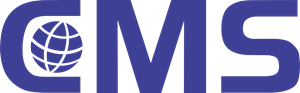
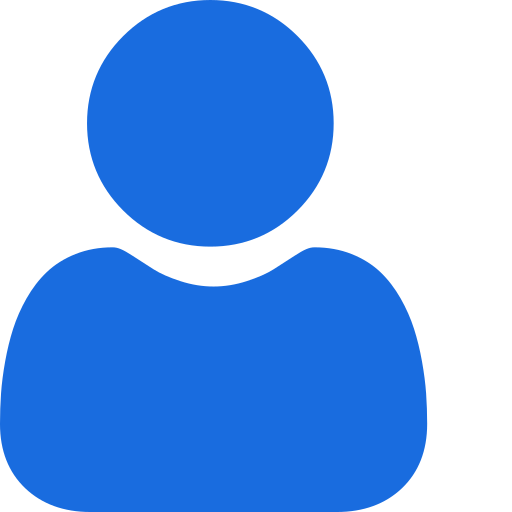 My Profile
My Profile - Copy.png) My Service Orders
My Service Orders My Following
My Following AI Group 1
AI Group 1
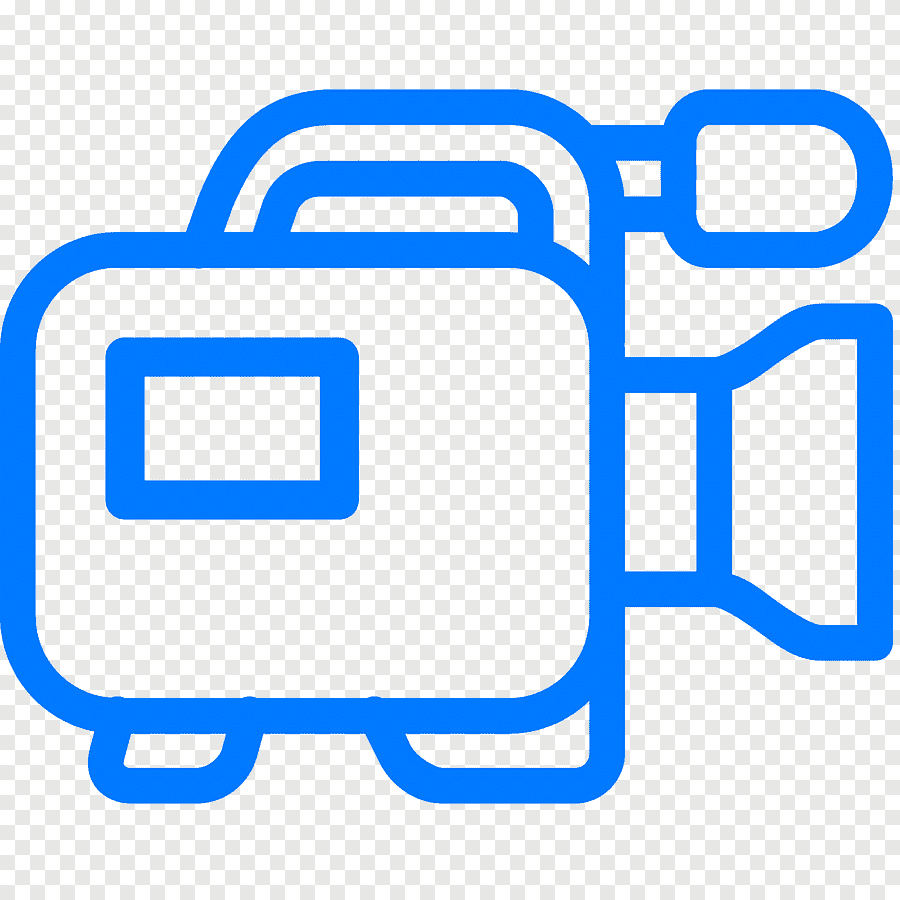 Most viewed
Most viewed
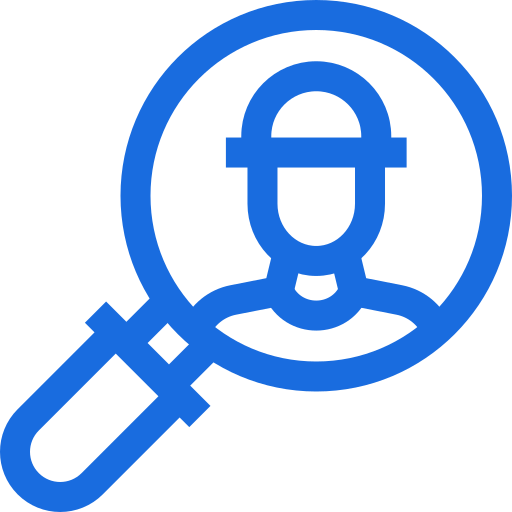 Most interactive
Most interactive
 Contact us
Contact us
{{_comment.user.firstName}}
{{_comment.$time}}{{_comment.comment}}