How to Use AI Tool Writer.com for Team Content Collaboration
How to Use AI Tool Writer.com for Team Content Collaboration
In today's fast-paced digital landscape, content is king. Businesses rely heavily on high-quality, engaging content to attract customers, establish authority, and drive conversions. However, creating consistent, on-brand content can be a significant challenge, especially for teams working collaboratively. This is where AI-powered writing tools like Writer.com come into play. Writer.com leverages artificial intelligence to streamline the content creation process, enhance collaboration, and ensure brand consistency across all outputs. This article will provide a comprehensive guide on how to effectively use Writer.com for team content collaboration, covering its key features, benefits, and best practices.
What is Writer.com?
Writer.com is an AI writing platform designed to help businesses create clear, consistent, and on-brand content at scale. It goes beyond basic grammar and spell-checking by offering advanced features such as style guides, tone detection, and brand voice enforcement. The platform is built to foster collaboration among teams, allowing them to work together seamlessly on documents, share feedback, and maintain a unified brand voice.
Key Features of Writer.com for Team Collaboration
Writer.com boasts a robust set of features tailored for team content collaboration. These features enable efficient workflows, improve content quality, and ensure brand adherence:
- Style Guides: Define and enforce specific writing styles, grammar rules, and terminology preferences. This ensures consistency across all content created by the team.
- Terminology Management: Create and manage a central repository of approved and prohibited terms, ensuring that everyone on the team uses the correct language.
- Brand Voice Enforcement: Train the AI to understand and replicate your brand's unique voice and tone, ensuring that all content aligns with your brand identity.
- Collaboration Tools: Real-time co-editing, commenting, and version control facilitate seamless teamwork and prevent confusion.
- Content Scoring and Analytics: Track content quality metrics, identify areas for improvement, and measure the impact of your content strategy.
- Integrations: Connect Writer.com with other tools you use, such as Google Docs, Slack, and content management systems (CMS), for a streamlined workflow.
- AI-Powered Writing Assistance: Get suggestions for grammar, style, and clarity as you write, helping you create high-quality content faster.
- Templates: Utilize pre-built templates for various content types, such as blog posts, marketing emails, and social media updates, to accelerate the writing process.
- Permissions and Roles: Control access to content and features based on user roles, ensuring data security and compliance.
- Customization: Tailor the platform to meet your specific needs, including custom style guides, terminology, and workflows.
Benefits of Using Writer.com for Team Content Collaboration
Implementing Writer.com for team content collaboration offers numerous benefits that can significantly improve your content creation process and overall business outcomes:
- Improved Content Quality: By enforcing style guides and providing AI-powered writing assistance, Writer.com helps teams produce higher-quality, more engaging content.
- Enhanced Brand Consistency: Maintaining a consistent brand voice and messaging is crucial for building brand recognition and trust. Writer.com ensures that all content aligns with your brand guidelines.
- Increased Productivity: The platform's collaboration tools and AI-powered features streamline the content creation process, enabling teams to produce more content in less time.
- Reduced Errors and Revisions: By catching errors early and providing real-time feedback, Writer.com minimizes the need for revisions and ensures accuracy.
- Streamlined Workflows: The platform's integrations and collaboration features simplify the content creation workflow, making it easier for teams to work together efficiently.
- Better Communication: Clearer and more concise communication within the team thanks to real-time collaboration features and centralized feedback.
- Reduced Training Time: New team members can quickly learn and adhere to brand guidelines and writing styles with Writer.com's support.
- Data-Driven Insights: Content scoring and analytics provide valuable insights into content performance, allowing you to optimize your content strategy.
- Scalability: Writer.com can scale to accommodate the needs of growing teams and organizations.
- Cost Savings: By increasing productivity and reducing errors, Writer.com can help businesses save time and money on content creation.
How to Use Writer.com for Team Content Collaboration: A Step-by-Step Guide
This section provides a detailed, step-by-step guide on how to effectively use Writer.com for team content collaboration:
1. Setting Up Your Writer.com Account and Team
- Create an Account: Sign up for a Writer.com account based on your organization's needs. Choose a plan that offers the features required for team collaboration.
- Invite Team Members: Invite your team members to join your Writer.com organization. Assign appropriate roles and permissions to each member.
- Configure User Roles and Permissions: Define user roles such as Admin, Editor, Writer, and Reviewer, and assign specific permissions to each role. This ensures that team members have the appropriate level of access to content and features.
Table 1: Example User Roles and Permissions
| Role | Permissions |
|---|---|
| Admin | Full access to all features, including user management, billing, and settings. |
| Editor | Can create, edit, and review content, manage style guides, and approve terminology. |
| Writer | Can create and edit content, but may have limited access to style guide and terminology management. |
| Reviewer | Can review and comment on content, but cannot make direct edits. |
Question 1: What roles best suit your team's content creation workflow and specific responsibilities?
Question 2: What permissions are crucial for each role to maintain security and efficiency within your team?
2. Creating and Managing Style Guides
- Define Your Brand Voice: Clearly define your brand's voice and tone. Consider factors such as formality, humor, and target audience.
- Create a Style Guide: Develop a comprehensive style guide that outlines your preferred writing style, grammar rules, and terminology.
- Add Rules and Guidelines: Add specific rules and guidelines to your style guide, covering areas such as punctuation, capitalization, and word usage.
- Customize Style Guide: Tailor style guides to different content types (e.g., blog posts, social media updates) if needed, applying different rules.
- Share Style Guide with Team: Ensure that all team members have access to the style guide and understand its importance.
Table 2: Example Style Guide Rules
| Rule | Description | Example |
|---|---|---|
| Active Voice | Prefer active voice over passive voice. | Active: The team wrote the report. Passive: The report was written by the team. |
| Oxford Comma | Always use the Oxford comma. | We need pens, paper, and staplers. |
| Headline Capitalization | Use title case for headlines. | How to Use Writer.com for Team Collaboration |
| Tone | Maintain a professional and informative tone. | Avoid slang and overly casual language. |
Question 3: What key elements of your brand voice should be clearly defined in your style guide?
Question 4: How can you ensure that your style guide is regularly updated and remains relevant?
3. Managing Terminology
- Identify Key Terms: Identify the key terms and phrases that are relevant to your industry, brand, and content.
- Create a Terminology List: Create a list of approved and prohibited terms, along with their definitions and usage guidelines.
- Import Terminology: Import existing terminology lists into Writer.com for consistency.
- Categorize Terms: Organize terms by category (e.g., product names, industry jargon) for easy management.
- Share Terminology List with Team: Ensure that all team members have access to the terminology list and understand its importance.
Table 3: Example Terminology List
| Term | Status | Definition | Usage Guidelines |
|---|---|---|---|
| AI | Approved | Artificial Intelligence | Use the full term Artificial Intelligence on first mention, then you can use AI. |
| Synergy | Discouraged | The interaction or cooperation of two or more organizations, substances, or other agents to produce a combined effect greater than the sum of their separate effects. | Avoid using this buzzword. Use more specific language. |
| Content Marketing | Approved | A marketing technique of creating and distributing valuable, relevant and consistent content to attract and acquire a clearly defined audience – with the objective of driving profitable customer action. | Use the full term. Do not abbreviate. |
| Rockstar | Prohibited | An informal term for an exceptional performer. | Avoid this term. Use more professional language like high-performing or exceptional. |
Question 5: What are the most important industry-specific terms that should be included in your terminology list?
Question 6: How often should your terminology list be reviewed and updated to reflect changes in your industry and brand?
4. Creating and Editing Content with Writer.com
- Create a New Document: Create a new document in Writer.com or import an existing document from another platform.
- Write or Edit Content: Write or edit your content using Writer.com's intuitive editor.
- Use AI-Powered Writing Assistance: Take advantage of Writer.com's AI-powered writing assistance to improve grammar, style, and clarity. Pay attention to real-time suggestions.
- Apply Style Guide and Terminology Rules: Ensure that your content adheres to your style guide and terminology list. Writer.com will automatically flag any violations.
- Collaborate with Team Members: Invite team members to collaborate on the document. Use real-time co-editing, commenting, and version control to facilitate teamwork.
Table 4: Writer.com's AI Writing Assistance Features
| Feature | Description |
|---|---|
| Grammar Checking | Identifies and suggests corrections for grammatical errors. |
| Spell Checking | Identifies and suggests corrections for spelling errors. |
| Style Suggestions | Provides suggestions for improving writing style, such as sentence structure and word choice. |
| Clarity Suggestions | Helps improve the clarity and conciseness of your writing. |
| Tone Detection | Analyzes the tone of your writing and provides feedback on whether it aligns with your brand voice. |
Question 7: How can you leverage Writer.com's AI-powered writing assistance to improve the overall quality of your content?
Question 8: What specific aspects of your writing style would benefit most from using Writer.com's style guide enforcement?
5. Collaborating and Sharing Feedback
- Invite Collaborators: Invite team members to collaborate on your document.
- Use Real-Time Co-Editing: Collaborate in real-time with other team members, seeing their changes as they happen.
- Add Comments: Add comments to specific sections of the document to provide feedback and suggestions.
- Tag Team Members: Tag specific team members in comments to draw their attention to particular issues.
- Resolve Comments: Resolve comments once the issues have been addressed.
- Use Version Control: Track changes to the document over time and revert to previous versions if necessary.
Table 5: Best Practices for Providing Feedback
| Best Practice | Description |
|---|---|
| Be Specific | Provide specific and actionable feedback. Avoid vague comments such as This is bad. |
| Be Constructive | Focus on providing constructive criticism that helps the writer improve their work. |
| Be Timely | Provide feedback in a timely manner so that the writer can address the issues promptly. |
| Be Respectful | Be respectful of the writer's work and avoid personal attacks. |
| Focus on the Content | Focus on the content itself rather than the writer's personality or abilities. |
Question 9: What strategies can you use to ensure that feedback is delivered effectively and constructively?
Question 10: How can you use Writer.com's commenting features to streamline the feedback process and improve communication?
6. Integrating Writer.com with Other Tools
- Explore Integrations: Explore the available integrations in Writer.com.
- Connect with Other Tools: Connect Writer.com with other tools you use, such as Google Docs, Slack, and your CMS.
- Automate Workflows: Use integrations to automate tasks and streamline your content creation workflow.
- Synchronize Content: Synchronize content between Writer.com and other platforms to ensure consistency.
Table 6: Example Integrations
| Integration | Description | Benefits |
|---|---|---|
| Google Docs | Allows you to use Writer.com's features within Google Docs. | Ensures brand consistency and improves writing quality in Google Docs. |
| Slack | Sends notifications to Slack channels when documents are created, updated, or commented on. | Keeps team members informed of important updates and facilitates communication. |
| Content Management Systems (CMS) | Allows you to publish content directly from Writer.com to your CMS. | Streamlines the publishing process and ensures that content is consistent across platforms. |
| Microsoft Word | Enables the use of Writer.com features directly within Microsoft Word. | Applies brand guidelines and improves writing directly in the desktop application. |
Question 11: Which integrations would be most beneficial for your team's content creation workflow?
Question 12: How can you leverage integrations to automate repetitive tasks and improve efficiency?
7. Tracking Content Performance and Analytics
- Access Content Scoring: Access Writer.com's content scoring feature to track content quality metrics.
- Analyze Content Performance: Analyze content performance data to identify areas for improvement.
- Identify Trends: Identify trends in content performance to optimize your content strategy.
- Track Key Metrics: Track key metrics such as readability, clarity, and engagement.
- Generate Reports: Generate reports to share content performance data with stakeholders.
Table 7: Key Content Performance Metrics
| Metric | Description | Importance |
|---|---|---|
| Readability Score | Measures how easy the content is to read. | Ensures that your content is accessible to your target audience. |
| Clarity Score | Measures how clear and concise the content is. | Helps improve communication and prevent misunderstandings. |
| Engagement Score | Measures how engaging the content is to readers. | Indicates whether your content is capturing and holding your audience's attention. |
| Style Guide Compliance | Tracks how well the content adheres to your style guide. | Ensures brand consistency and improves writing quality. |
Question 13: Which content performance metrics are most important for measuring the success of your content strategy?
Question 14: How can you use content performance data to identify areas for improvement and optimize your content strategy?
Best Practices for Using Writer.com for Team Content Collaboration
To maximize the benefits of using Writer.com for team content collaboration, consider these best practices:
- Establish Clear Guidelines: Develop clear guidelines for content creation, including style guides, terminology lists, and brand voice guidelines.
- Provide Training: Provide training to your team members on how to use Writer.com effectively.
- Encourage Collaboration: Foster a culture of collaboration and encourage team members to share feedback and suggestions.
- Regularly Review and Update Style Guides: Regularly review and update your style guides to ensure that they remain relevant and accurate.
- Monitor Content Performance: Monitor content performance regularly and use the data to optimize your content strategy.
- Seek Feedback from Team Members: Solicit feedback from team members on their experience using Writer.com and make adjustments as needed.
- Use Templates Effectively: Utilize templates to accelerate content creation, but customize them to fit specific needs.
- Designate a Style Guide Champion: Assign someone to be the go-to person for questions about the style guide and its implementation.
- Lead by Example: Managers and senior team members should consistently use Writer.com and adhere to style guidelines.
- Celebrate Successes: Acknowledge and celebrate content creation successes achieved through effective collaboration with Writer.com.
Potential Challenges and How to Overcome Them
While Writer.com offers numerous benefits, teams may encounter some challenges when implementing and using the platform. Here are some potential challenges and how to overcome them:
- Resistance to Change: Some team members may resist adopting a new tool or changing their writing habits. To overcome this, emphasize the benefits of using Writer.com, provide thorough training, and offer ongoing support.
- Initial Setup Complexity: Setting up style guides and terminology lists can be time-consuming. Start with the most important rules and terms and gradually expand your resources over time.
- Integration Issues: Integrating Writer.com with other tools may require technical expertise. Work with your IT team or consult Writer.com's support resources to resolve integration issues.
- Over-Reliance on AI: While AI-powered writing assistance can be helpful, it's important to remember that it's not a replacement for human judgment. Encourage team members to use their critical thinking skills when reviewing and editing content.
- Maintaining Style Guide Compliance: Ensuring consistent adherence to the style guide requires ongoing effort. Implement regular content audits and provide ongoing feedback to reinforce compliance.
- Cost Considerations: Writer.com's pricing may be a barrier for some organizations. Carefully evaluate your needs and choose a plan that offers the best value for your budget.
Writer.com Alternatives
While Writer.com is a powerful AI writing tool, it's essential to be aware of alternative options available in the market. Here are some popular Writer.com alternatives:
- Grammarly Business: A popular grammar and style checker with team collaboration features.
- ProWritingAid: Another comprehensive writing tool that offers in-depth analysis and reporting.
- Jasper.ai (formerly Jarvis): An AI-powered content creation tool with a strong focus on marketing copy.
- Copy.ai: Another AI-powered content creation tool that specializes in generating various types of marketing content.
- Scalenut: An AI-powered SEO and content marketing platform.
Table 8: Comparison of Writer.com and Alternatives
| Tool | Key Features | Pros | Cons |
|---|---|---|---|
| Writer.com | Style guides, terminology management, brand voice enforcement, collaboration tools. | Strong focus on brand consistency, excellent team collaboration features, customizable. | Can be expensive for small teams, steeper learning curve compared to simpler tools. |
| Grammarly Business | Grammar and style checking, plagiarism detection, team collaboration. | User-friendly interface, widely recognized, strong grammar and spelling checks. | Less focused on brand voice and style enforcement than Writer.com. |
| ProWritingAid | Grammar and style checking, readability analysis, in-depth reporting. | Affordable, comprehensive analysis, valuable for improving writing skills. | Interface can be overwhelming, less intuitive than Grammarly. |
| Jasper.ai | AI-powered content generation, marketing copy focused. | Generates high-quality marketing copy quickly, suitable for various content types. | Requires careful editing, can be expensive for large-scale content creation. |
Conclusion
Writer.com is a powerful AI writing platform that can significantly enhance team content collaboration. By leveraging its key features, such as style guides, terminology management, and AI-powered writing assistance, teams can create high-quality, consistent, and on-brand content more efficiently. Implementing the best practices outlined in this guide, overcoming potential challenges, and choosing the right integrations can maximize the benefits of using Writer.com. Ultimately, Writer.com empowers teams to create compelling content that drives business results.
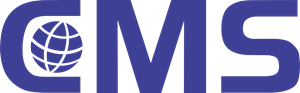
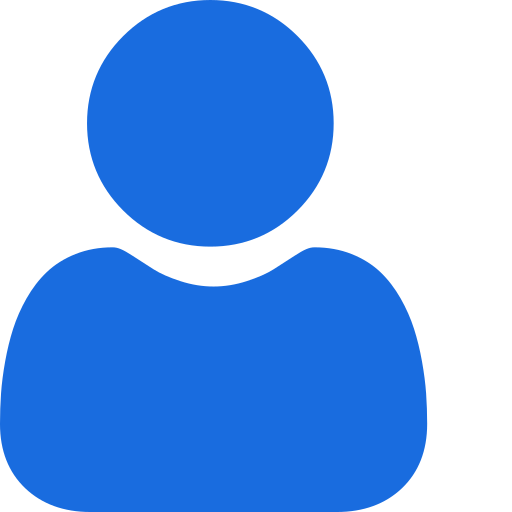 My Profile
My Profile - Copy.png) My Service Orders
My Service Orders My Following
My Following AI Group 1
AI Group 1
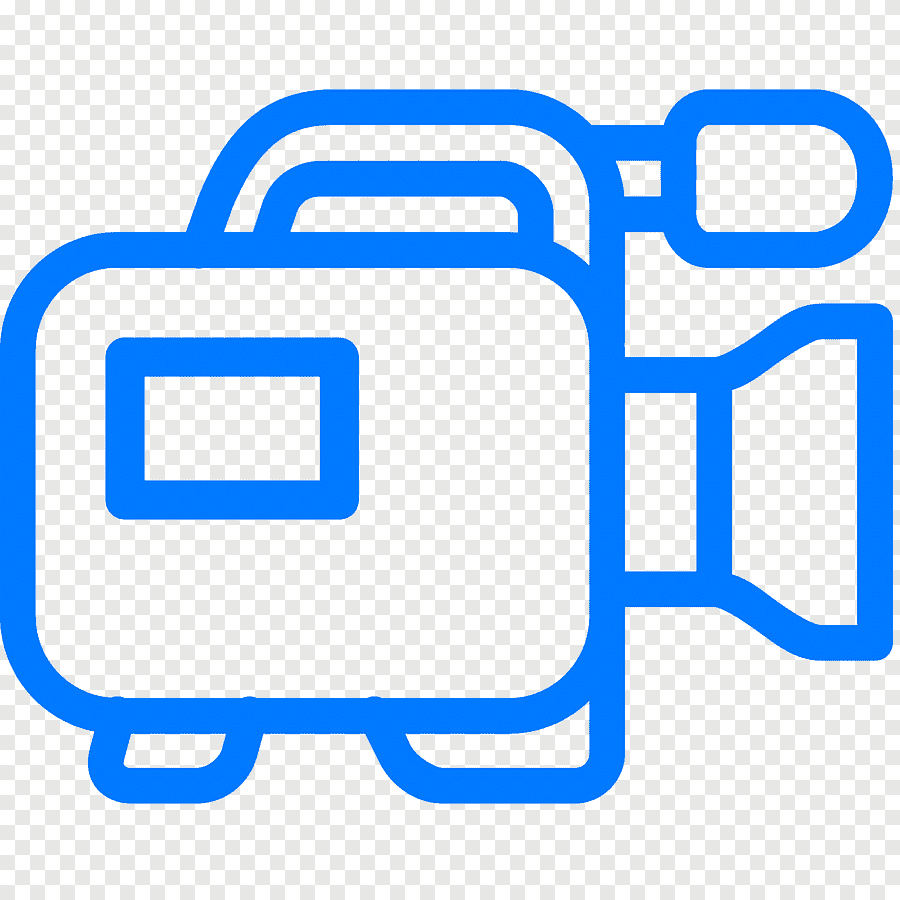 Most viewed
Most viewed
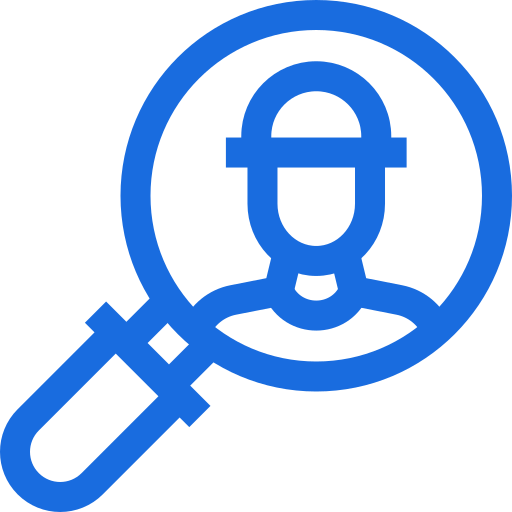 Most interactive
Most interactive
 Contact us
Contact us
{{_comment.user.firstName}}
{{_comment.$time}}{{_comment.comment}}